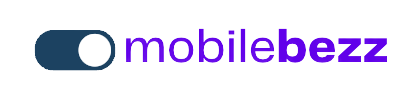Introduction
Making calls on your iPhone 8 is a fundamental feature that allows you to stay connected with friends, family, and colleagues. This guide will walk you through the steps to initiate both regular and FaceTime audio calls on your device.
1. Making Regular Calls on your iPhone 8
Follow these steps to make a standard phone call on your iPhone 8:
- Open the Phone app from your home screen.
- Tap the Keypad tab at the bottom of the screen.
- Use the keypad to enter the phone number you wish to call.
- Tap the green Call button to initiate the call.
2. Making FaceTime Audio Calls on you iPhone 8
If you prefer a higher quality audio call, you can use FaceTime audio:
- Open the Phone app from your home screen.
- Scroll down and tap the contact you want to call from your Favorites, Recents, or Contacts.
- Under the contact's name, tap the FaceTime Audio button.
- Your iPhone will initiate a FaceTime audio call to the selected contact.
3. Using Siri to Make Calls
Your iPhone 8 also offers voice-activated calling through Siri:
- Activate Siri by saying "Hey Siri" (if enabled) or by pressing and holding the Side button (on models without Face ID) or the Home button (on models with a Home button).
- Say "Call [contact's name]" or "Dial [phone number]" to make a call.
- Siri will confirm the contact or number and initiate the call for you.
4. Adding Contacts to Favorites
You can add frequently called contacts to your Favorites for quick access:
- Open the Phone app and go to the Favorites tab.
- Tap the + icon in the top left corner.
- Select the contact you want to add from your Contacts.
- Once added, you can tap a contact's name in Favorites to call them.
5. Accessing Recent Calls on your iPhone 8
Review your recent calls and easily redial:
- Open the Phone app and go to the Recents tab.
- Tap a recent call to see details and options to call back.
Conclusion
Making calls on your iPhone 8 is a simple process whether you're making regular phone calls or using FaceTime audio. By following these steps, you can connect with others and communicate effectively using your device.