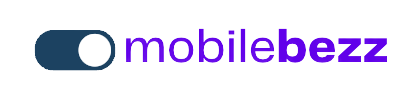Introduction
Suspecting that your iPhone 14 Pro Max is hacked or compromised can be alarming, but taking swift action can help mitigate potential risks and protect your data. This guide will provide you with step-by-step instructions on what to do if you believe your iPhone 14 Pro Max has been compromised, allowing you to regain control and ensure the security of your device.
1. Signs of a Compromised iPhone
Recognize common signs that your iPhone 14 Pro Max may be compromised:
- Unexplained battery drain.
- Unusual data usage.
- Slow performance or crashes.
- Unexpected pop-ups or ads.
- Unauthorized access to accounts or data.
- Suspicious activity in apps or settings.
2. Disconnect from the Internet
Immediately disconnect your iPhone 14 Pro Max from Wi-Fi and cellular data:
- Turn off Wi-Fi and cellular data in Settings if you suspect a compromise.
- This can prevent unauthorized access to your device and data.
3. Change Your Apple ID Password
Change your Apple ID password to prevent further access:
- Go to Settings > [your name] > Password & Security > Change Password.
- Create a strong, unique password and avoid using previously compromised passwords.
4. Update your iPhone 14 Pro Max iOS
Ensure your iPhone 14 Pro Max is running the latest iOS version:
- Go to Settings > General > Software Update.
- If an update is available, tap Download and Install.
Updating iOS can fix security vulnerabilities that hackers may exploit.
5. Scan for Malware on your iPhone 14 Pro Max
Use reputable security apps to scan for malware:
- Download and install a trusted security app from the App Store.
- Run a malware scan to identify and remove any malicious software.
6. Check Accounts
Review your online accounts for unauthorized activity on your iPhone 14 Pro Max :
- Change passwords for email, social media, and financial accounts.
- Enable two-factor authentication (2FA) wherever possible.
7. Delete Suspicious Apps on your iPhone 14 Pro Max
Delete any apps you suspect are compromised:
- Press and hold the app icon on the home screen.
- Select Delete App and confirm.
8. Restore from Backup
If the compromise persists, restore your iPhone 14 Pro Max from a backup:
- Connect your iPhone to your computer and open iTunes or Finder.
- Select your device and choose Restore Backup.
- Choose a backup from before the suspected compromise.
9. Contact Apple Support
If you're unsure or need assistance, contact Apple Support:
- Apple's support team can provide guidance and recommendations.
- They can help verify the security status of your iPhone.
10. Conclusion
Suspecting a hack or compromise on your iPhone 14 Pro Max can be distressing, but swift action can help you regain control and protect your data. By following these comprehensive steps, you can minimize potential risks and restore the security of your device. Staying vigilant and proactive will help you maintain the integrity of your iPhone 14 Pro Max and your personal information.