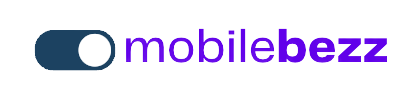Introduction
Dealing with screen flickering or glitching on your iPhone 13 Pro Max can be concerning. This guide will help you diagnose and address these issues to restore a smooth and visually stable display on your device.
1. Restart Your iPhone 13 Pro Max
Begin by restarting your iPhone 13 Pro Max to see if the issue is temporary:
- Press and hold the Power button until the slider appears.
- Slide to power off your device, then turn it back on after a few seconds.
2. Check for iOS Updates
Make sure your iPhone 13 Pro Max's iOS is up to date:
- Go to Settings > General > Software Update to check for available updates.
- If updates are available, install them as they often include bug fixes.
3. Adjust Display Settings
Customize display settings to see if they contribute to the issue:
- Go to Settings > Display & Brightness.
- Try changing the Display Zoom or Text Size settings.
4. Check for App Updates on your iPhone 13 Pro Max
If the issue is specific to certain apps, update them:
- Go to the App Store and tap your profile picture.
- Scroll down to the Available Updates section and update any apps with pending updates.
5. Reset All Settings
If the problem persists, resetting settings can help:
- Go to Settings > General > Reset > Reset All Settings.
- This will restore default settings without erasing your data.
6. Update or Reinstall Problematic Apps
If specific apps are causing the issue on your iPhone 13 Pro Max, update or reinstall them:
- Visit the App Store and update the app in question.
- If updating doesn't help, uninstall and then reinstall the app.
7. Restore in Recovery Mode
If none of the above steps work, restore your iPhone 13 Pro Max in recovery mode:
- Connect your iPhone to your computer and open iTunes (or Finder).
- Put your iPhone into recovery mode based on its model (check Apple's official website for instructions).
- Restore your device using the "Restore" option in iTunes (or Finder).
8. Contact Apple Support
If the issue persists after trying the above steps, reach out to Apple Support:
- Visit the Apple Support website for assistance and guidance.
- Apple's support team can provide specialized solutions for your situation.
Conclusion
Screen flickering or glitching on your iPhone 13 Pro Max can be addressed through troubleshooting and, if needed, expert assistance. By following these steps, you can resolve these issues and enjoy a stable and smooth display on your device.