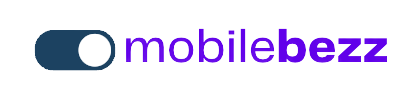Introduction
Answering incoming calls on your iPhone 11 is a basic yet essential function. This guide will walk you through different methods to answer calls on various iPhone models.
1. Answer with the Default Method
The default method to answer a call is to:
- Tap the "Accept" button that appears on the incoming call screen.
2. Answer with Side Button
On models with Side buttons (iPhone X and later):
- Press the Side button once to answer the call.
3. Answer with Volume Buttons on your iPhone 11
You can also use Volume buttons to answer calls:
- Press the Volume Up or Volume Down button once to answer the call.
4. Answer Calls Automatically
Enable Auto-Answer Calls on your iPhone 11 to answer incoming calls without interaction:
- Go to Settings > Accessibility > Touch > Call Audio Routing.
- Enable "Auto-Answer Calls" and set the duration before the call is answered.
5. Answer Calls on Locked Screen
To answer a call when your iPhone 11 is locked:
- Swipe right on the lock screen where it says "Slide to Answer."
6. Decline and Send to Voicemail
If you want to decline the call and send it to voicemail:
- Press the Side button twice (or the Volume Up/Down buttons) quickly on your iPhone 11.
7. Reply with a Message on your iPhone 11
If you can't answer immediately, reply with a message:
- Swipe up on the incoming call screen and tap "Message."
- Select a pre-defined message or create a custom one.
8. Remind Me Later
To be reminded of the call later:
- Swipe up on the incoming call screen and tap "Remind Me Later."
- Select the time to be reminded.
Conclusion
Answering incoming calls on your iPhone 11 is straightforward, and you have various methods to choose from. Pick the method that suits your preference and device model.