
The Apple Watch can stream Apple music, podcasts, and audiobooks. This is why iPhone users are so in love with their Apple Watches and phones. Besides many other options that the Apple Watch provides, listening to music is one of the most used. You can use it to listen to music even if you are far away from your iPhone and not connected to the internet.
Many people will ask how to use the Apple Watch to listen to music. Well, here are some answers.
How to use an Apple Watch to listen to music

Setting up the Apple Watch
To set up your Apple Watch, you should know a few things. First, if you are using Apple Music, Apple podcasts, or audiobooks, you should sync the Watch with your iPhone. Those non-Apple Music subscribers can also listen to music on their devices but have to connect the Watch to the iPhone.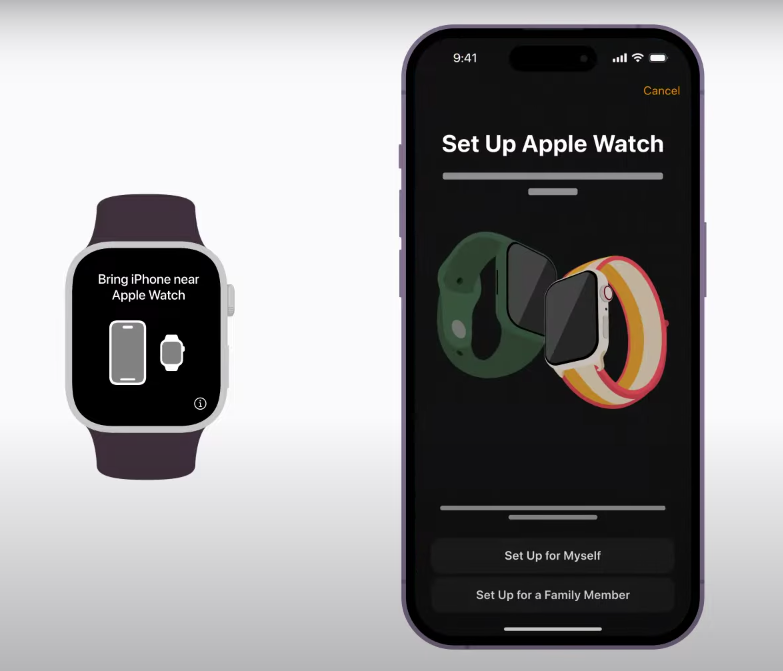
To stream the music, you need to open the Music app on the main menu and choose what you want to listen to. You can also listen to the radio, and if you want to, go to the Radio app.
Sync music to the Apple Watch
To sync music to your Apple Watch, you will need to follow these steps:
Put the Apple Watch on the charger and set the iPhone within range of the Watch. Go to the Settings menu on your iPhone and turn on Bluetooth. Then, open the Apple Watch app and click on the My Watch heading. Choose the music you see shown on the screen. After that, just go to the Add Music option.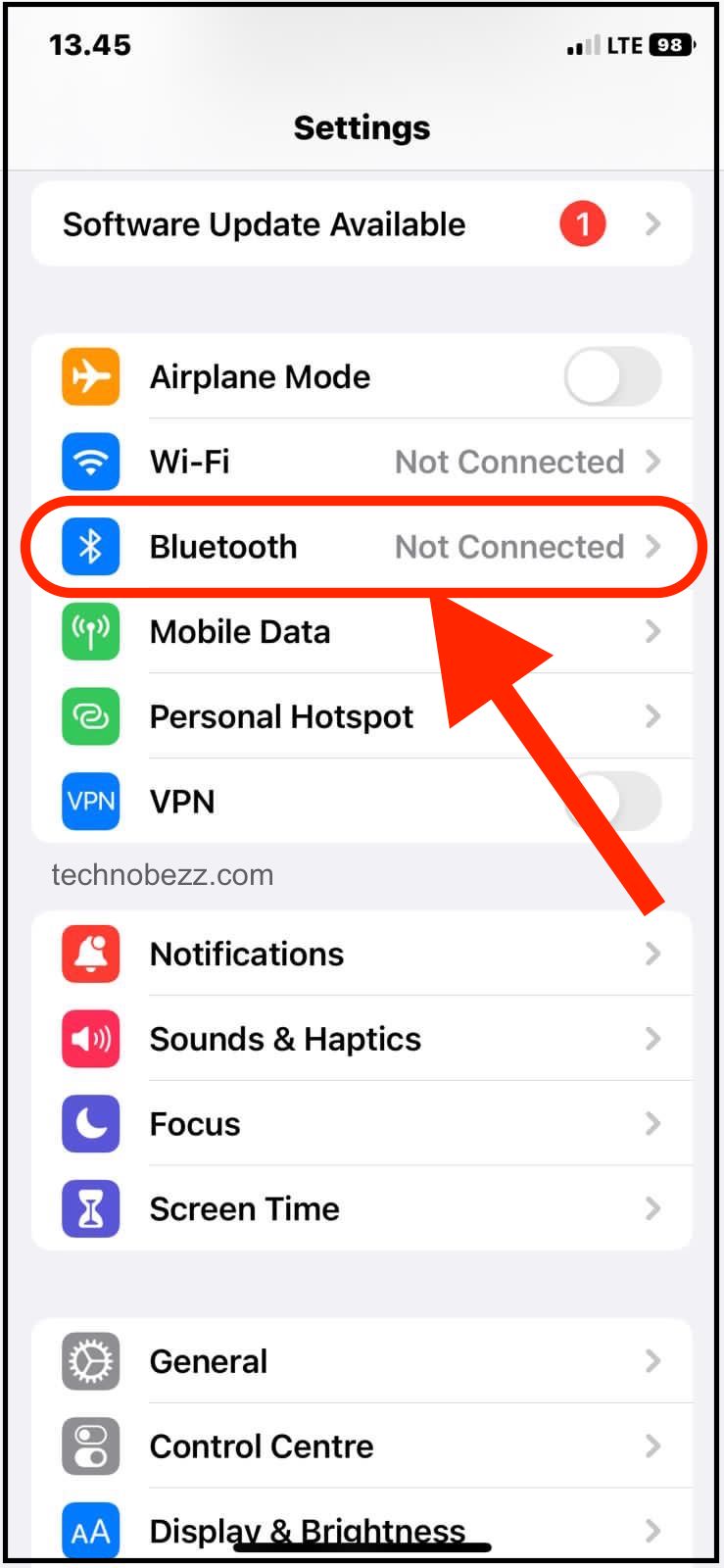
Here's the list of your music. From there, you need to click on the option Add Music, which is next to all music. Choose what you want to hear and click the Add Music option.
Playing music
To play music from the Apple Watch, ensure you have already connected your headphones or speakers to the Watch. We already know that we use Bluetooth to connect them to the Watch.
Open the Music app on your watch and use Digital Crown to scroll through albums and playlists. If you want to add music from the iPhone, use the Apple Watch app. You can play music directly from the iPhone, and it doesn’t need a Bluetooth connection. Also, you can listen to Apple music or music from your library. Just pick a song and press play. It will be played, and you can control it by using your Apple Watch.
Adjusting volume and other options
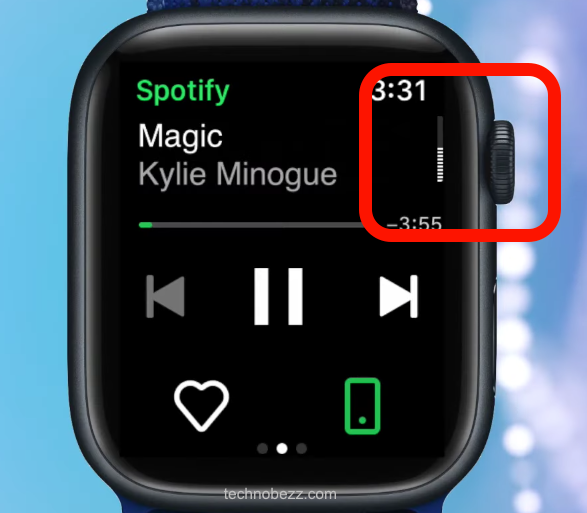
You can adjust the volume by turning on the Digital Crown. There are also options to play the song or pause it, skip to the next song, or skip a certain part of the song. The Apple Watch also provides the option for shuffling and repeating the song.
Remove music from the Apple Watch
You can add music to the Apple Watch and remove it as well. The process is almost the same as Adding music to the Watch. Open the Apple Watch app on your iPhone and go to the My Watch option. Choose the song, click on it, and you will see an Edit button.
If you don’t see the Edit button, the music is not on your Apple Watch. You will see a red Delete button next to all the music in the playlist. Press it on the music you want to remove, and it will no longer be there.

