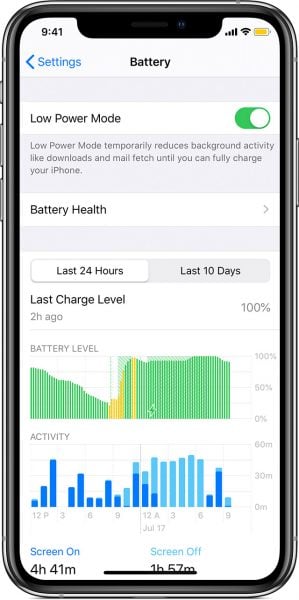Low power mode on the iPhone 11 can slow down the battery consumption of your device. It may be a feature that can save your day. For instance, if you are in a situation with no power source available to charge your phone and you don’t have a power bank with you. If you think it will take ages to find a power source to charge your battery and turn on low power mode on iPhone 11 is your option. Once you activate the feature, the battery life of your iPhone will be extended.
Before you activate the feature, you need to note a few things. The Low Power Mode will change some activities on your iPhone, like downloads, mail fetch, etc. You may not be able to use the Hey Siri feature as well.
How To Turn On Low Power Mode On iPhone 11
When your iPhone 11 battery life has only 20% left, the Low Power Mode will be activated automatically. However, you can also turn on this feature at any time without waiting for it to reach 20%.
Method 1 – Settings
- To turn Low Power Mode on your iPhone 11, you must go to Settings.
- Find the Battery option. To do this, you must scroll down the screen a little. Once you find the battery, tap it.
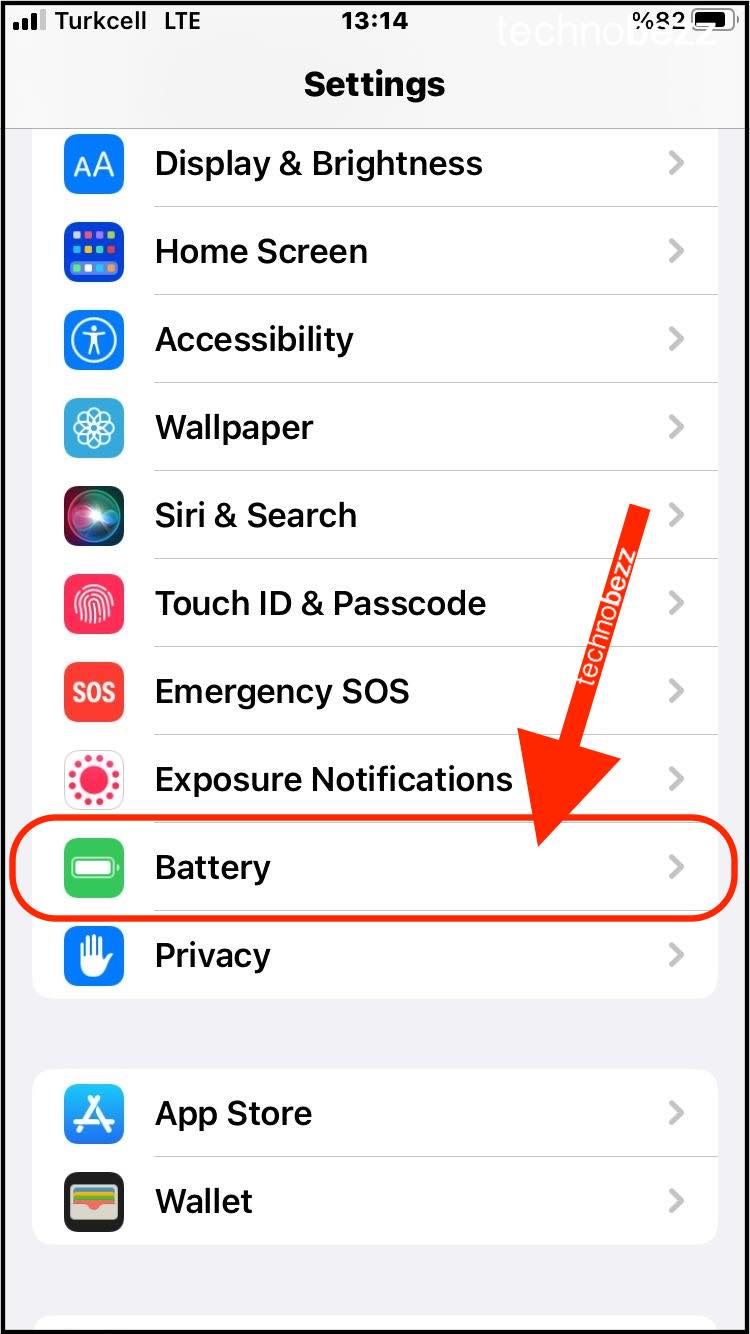
- Finally, hit the Low Power Mode button.
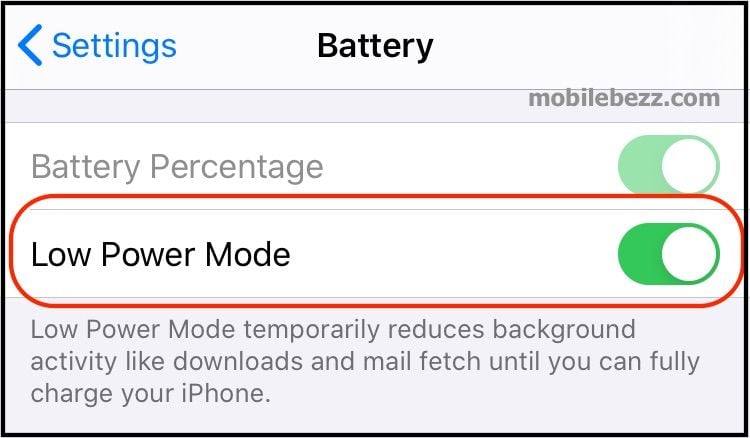
Method 2 – Control Center
You can also enable this feature from the Control Center, which is faster. However, since Low Power Mode is unavailable on the Control Center by default, you must bring it up first. Once you pull up Low Power Mode to the Control Center, you can toggle it on anytime you wish.
- Head to Settings and select the Control Center option.
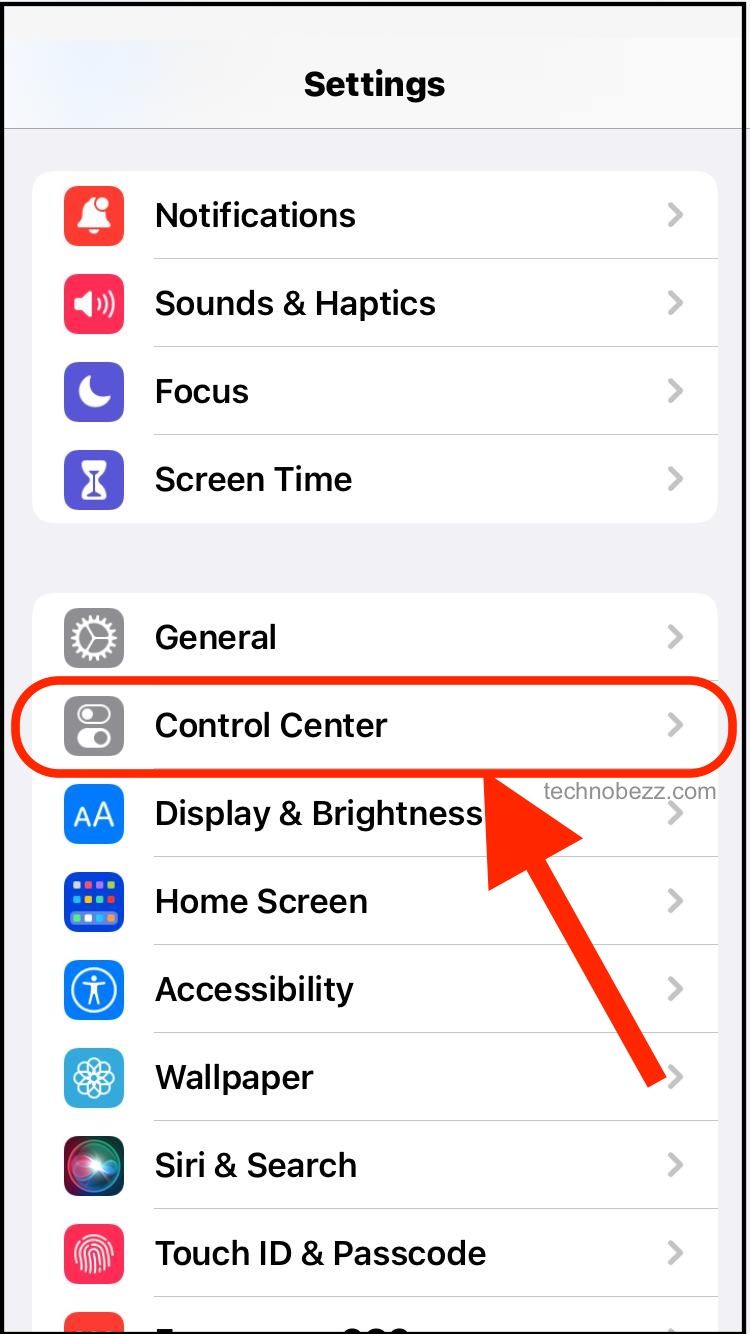
- Hit on Customize Controls.
- Under the MORE CONTROLS section, tap the plus sign with a green color next to Low Power Mode. This feature will be moved to the INCLUDE section.
- Swipe up your iPhone screen to open the Control Center and check if you see the battery icon on it.
- Tap the battery icon to turn on Low Power Mode on your iPhone 11.
If the Low Power Mode is activated, the battery icon on the status bar should be in yellow. It will turn back green when you plug your iPhone into the power source or the battery percentage reaches more than 80%.