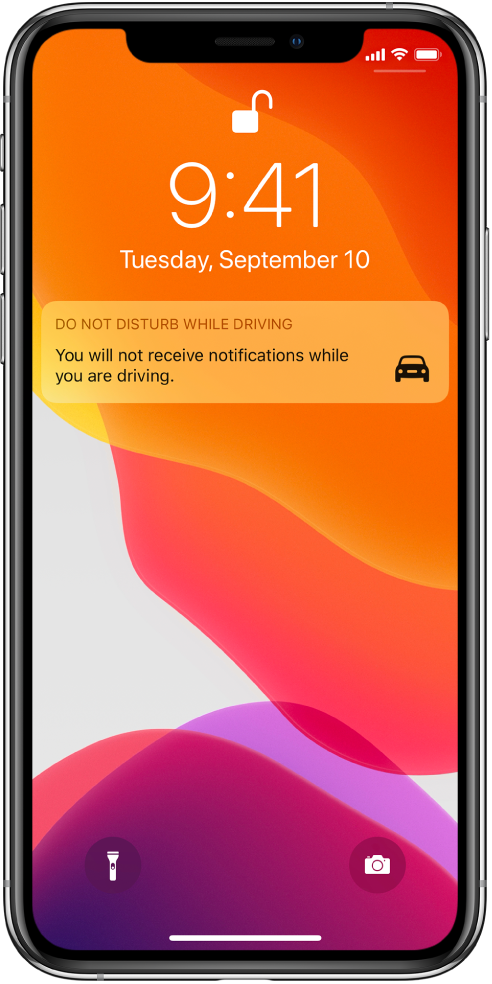The Insurance Institute for Highway Safety found that around 800 people died in crashes in 2017 because of phone distractions while driving. This issue doesn’t only happen in the US. Currently, the Japanese government is preparing tighter rules related to smartphone use while driving to control the number of car accidents, according to Japantime.com.jp. Apple knows how bad it could be.
That’s why they have introduced a feature to the iPhone 11 to help you focus while on the road. If you drive often, you should learn to turn on the Do Not Disturb While Driving feature on the iPhone 11 series.
How To Turn On Do Not Disturb While Driving Feature On iPhone 11
There are many alternatives to staying focused while behind the steering wheel. You can turn on the Airplane mode or turn your iPhone 11 to silent mode. Therefore, you will not be bothered by incoming calls, messages, or other notifications. What makes the Do Not Disturb While Driving feature different?
Once you turn on the Do Not Disturb While Driving feature on your iPhone 11, it will automatically silence or limit all notifications, calls, messages, etc., whenever you are in the car. Your iPhone can sense whenever you might be driving based on motion detection or network connections such as Car Bluetooth or CarPlay.
Update: iOS 15 introduced the Driving Focus feature.
Here is how to set it up:
- Unlock your iPhone and go to Settings
- Tap Focus
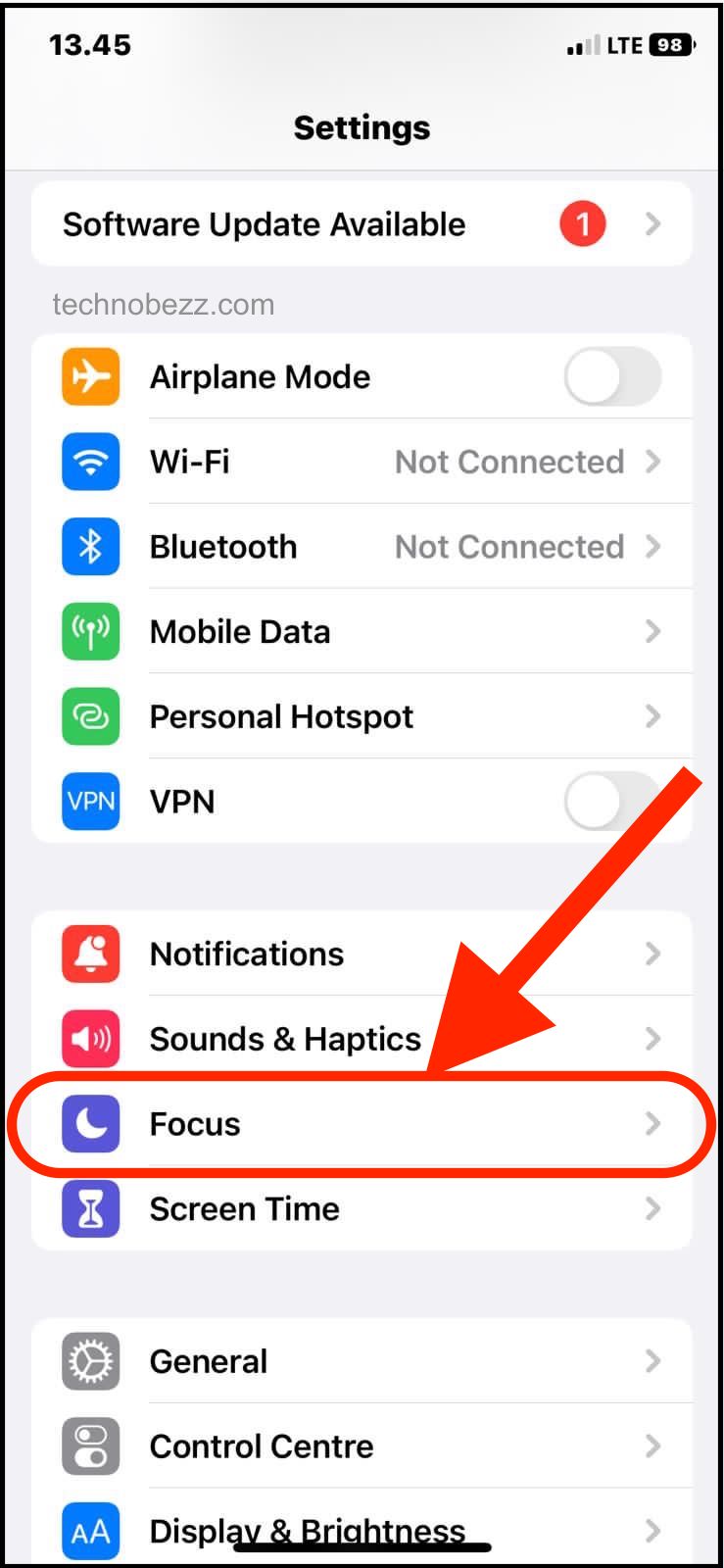
- Next, tap Driving
- Set it up by following the on-screen instructions
Now the feature is ready, here's how to enable it:
- Open Control Center on your iPhone
- Find Focus, tap and hold it
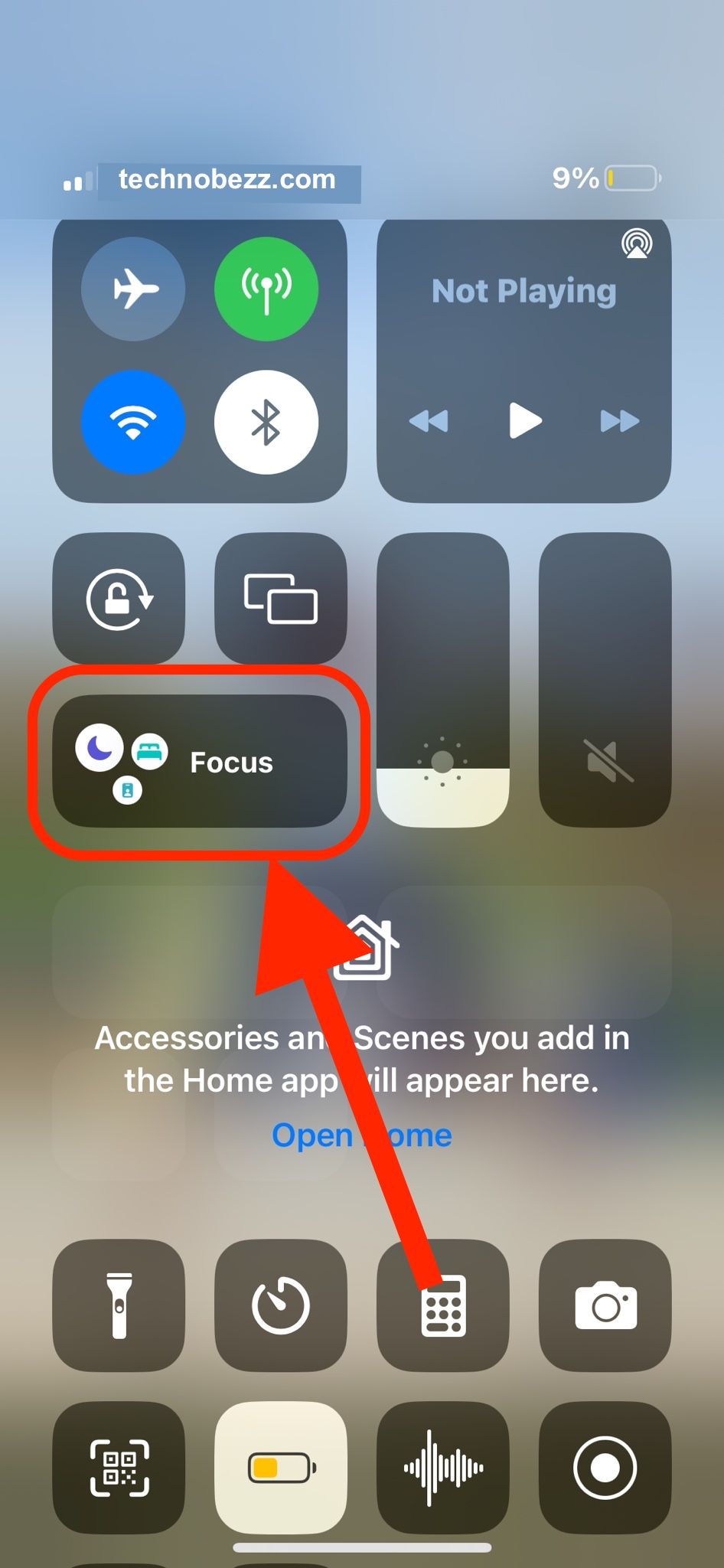
- Tap Driving to turn it on or off.
You'll see a car icon on the Lock screen and the status bar whenever the feature is enabled. In addition, your status will be changed in the Messages app.