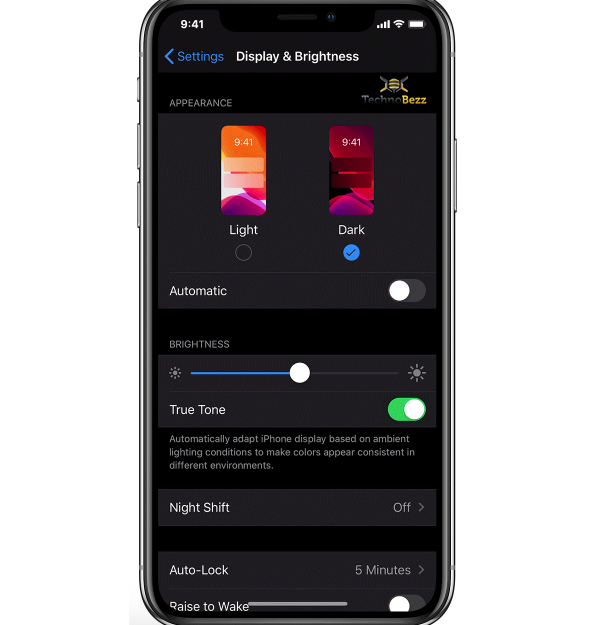Apple introduced the Night Shift mode on the iPhone long before they finally introduced the Dark Mode feature on the iPhone 11. Both have eye-friendly features and can reduce battery usage slightly.
If you have tried the Night Shift feature before, turning on Dark Mode on iPhone 11 is not a problem. However, if you don’t know how to enable it, you have come to the right place.
Night Shift vs. Dark Mode — What’s The Difference
Night Shift and Dark Mode are designed to filter the blue lights out. This light color can cause fatigue, eye strain, and blurry vision. When you enable the Night Shift mode, the screen will automatically turn yellowish, which is softer for your eyes. Meanwhile, turning on Dark Mode will flip your iPhone screen’s background and text colors. The background will appear in black instead of white.
Moreover, Night Shift is recommended to be used at night before sleep, while Dark Mode can be used throughout the day. However, you can also activate both features together.
How To Turn On Dark Mode On The iPhone 11 Series
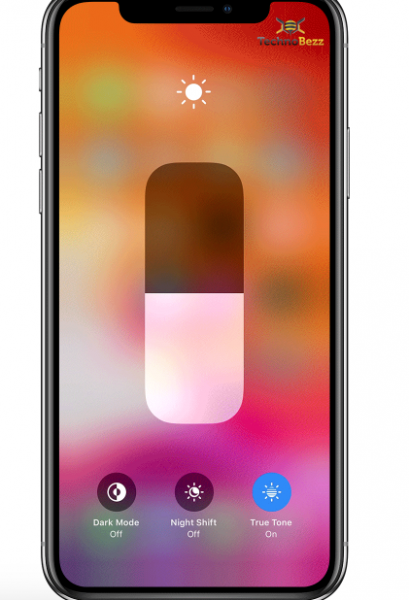
There are two methods to turn on Dark Mode on the iPhone 11, and both are pretty simple.
How To Turn On Dark Mode On iPhone 11 Via Settings
Dark Mode lies in the Display & Brightness section of your iPhone 11 Settings. Therefore, tap the gear icon from the home screen to open the Settings screen. Here, slightly scroll down to find Display & Brightness, then tap on it. Select Dark to activate Dark Mode, and choose Light when you want to switch to normal mode.
You can automatically set the Dark Mode schedule on your iPhone 11 to sunset. To do that, toggle the button next to the Automatic section to activate it. Tap Options under the Automatic section if you want to customize the schedule.
How To Turn On Dark Mode On iPhone 11 From Control Center
The fastest way to turn Dark Mode on your iPhone 11 is from the Control Center. Swipe down from the top of the screen to bring out the Control Center. Press the brightness control gently. Tap on the Dark Mode icon.
Activating Dark Mode from the Control Center is faster. You can quickly turn off and turn on the feature in no time. However, if you have set the feature to turn on and off automatically, you don’t need to do anything daily.