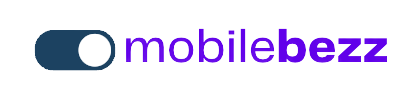Turning off your iPhone is fairly simple, and we’ll take you through all the steps so that you can quickly turn off your iPhone 11 whenever you want to. Read on for more information.
Summary
There are a few different ways to turn off your iPhone 11. One way is to press and hold the power button for a few seconds until the "Slide to Power Off" option appears on the screen. Alternatively, you can go to the Settings app and navigate to General > Shut Down. 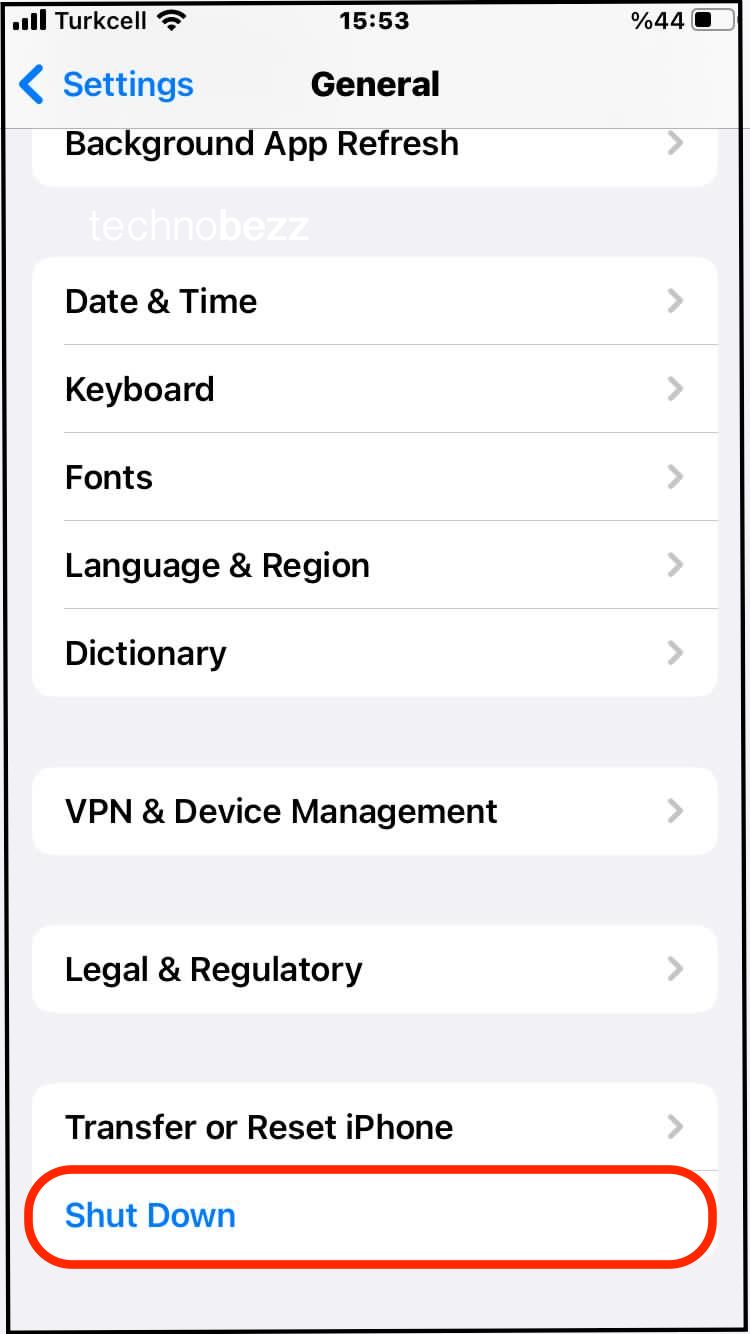 Finally, if your iPhone 11 is unresponsive, you can perform a hard reset by pressing and holding both the power button and volume down button simultaneously for a few seconds.
Finally, if your iPhone 11 is unresponsive, you can perform a hard reset by pressing and holding both the power button and volume down button simultaneously for a few seconds.
Quick Fixes
- Press and hold the Side button and either volume button until the power off slider appears.
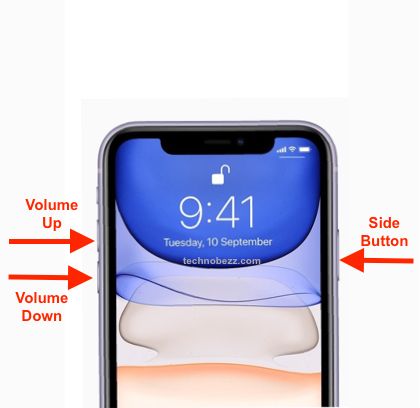
- Drag the slider to the right to turn off your iPhone.
- Press and hold the side button and either volume button until the sliders appear, then drag the top slider to turn your device off.