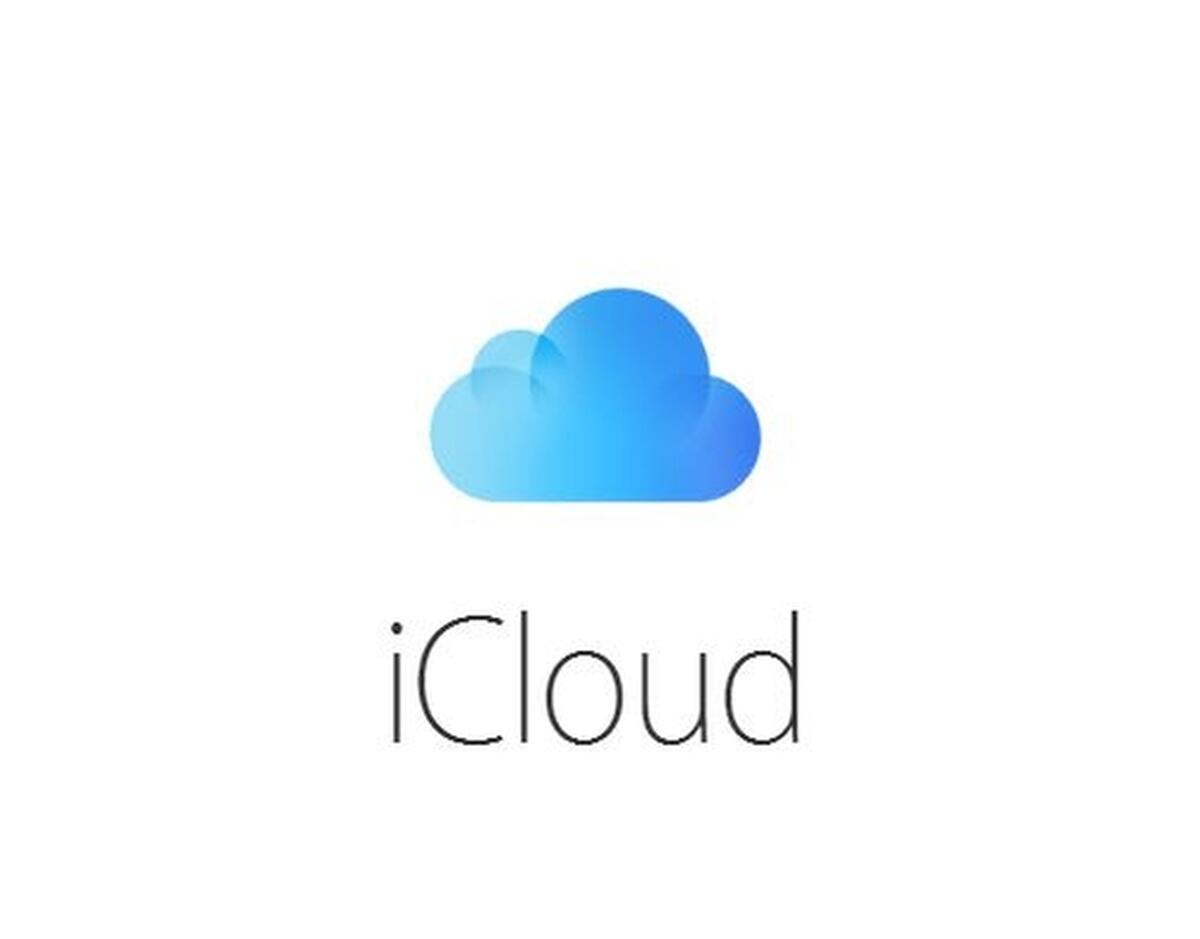While many would not recommend turning iCloud off, there are many reasons why you may want to do so. Perhaps you don’t want to sync the data to other devices, or you don’t want to have a backup of all your sensitive files. It is entirely your choice. Here, we will show you how to turn off iCloud on your iPhone.
How to turn off iCloud
Turning the iCloud off is pretty simple. Here are the steps for that:
- Open Settings on your iPhone
- Tap your name at the top of the screen
- Scroll down and tap Sign out
- Next, enter your Apple ID
- Now tap Turn off
- You can choose which data you want to have a copy of. To do so, tap on the switch next to each option you want.
- Once you are done, tap Sign Out and tap Sign Out one more time to confirm your action.
How to turn off certain iCloud features
Keep in mind that you can turn off certain features of iCloud instead. If that’s something that sounds interesting to you, follow the steps below:
- Navigate to Settings
- Tap your name and then tap iCloud
- You will see a bunch of features on the next screen that will show up
- To turn them off, tap on the switch next to each. Once the feature is off, the switch will turn white.
This could be a better option than the option of turning the iCloud off completely. This could be useful in situations where Find my iPhone is needed, like if you lose your phone. You know the steps for both options, so choose the one you find suitable and make the desired changes.