
Apple offers 3 free months trial for Apple Music and this offer is quite interesting for new users. 3 months is quite long time for trying a service. For example, Rdio offers 1 month free trial after add payment method. Is it Apple strategy to enter a new business by making users secede from their previous music service for 3 months. And i think that is a smart approach. The other smart things from Apple is Apple ID with credit card. They who deserve to try this free trial of Apple Music, they must have an Apple ID with a credit card inside. Without credit card, you are not able to taste Apple music even just for a trial.
So, how to try free trial Apple Music without credit card ? Is it possible? This is a question from millions users who have an Apple ID but didn’t register a credit card inside. Apple is still holding their policy above to avoid an endless free trial from someone if he/she keep making a new Apple ID and sign up free trial by using his new Apple ID continuously. This policy will make that step a bit difficult to do.
How to Try Free Trial Apple Music Without Credit Card
All you need to do is finding iTunes Gift Card with a minimal credit amount on it is $10. But need to be noticed that iTunes Gift Card is not sold in all countries. You can try to call Applecare to ask about the availability of iTunes Gift Card in your area. If you are lucky, you can just buy it and redeem it. If this is the first time you use iTunes Gift Card, i will explain how to redeem iTunes Gift Card on iOS or iTunes.
Redeem iTunes Gift Card on iOS
- Tap iTunes Store
- Scroll to the bottom of the Featured section and tap Redeem. You will need to sign in with your Apple ID.
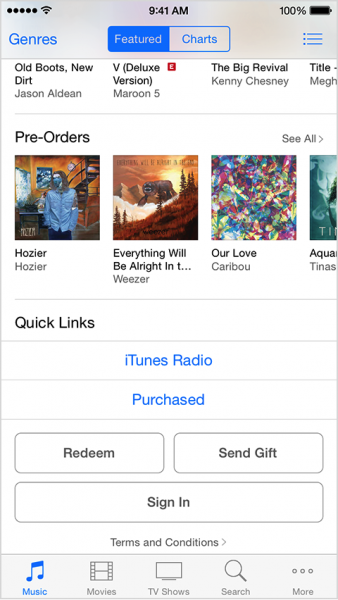
Source: apple.com
- Tap You can also enter your code manually
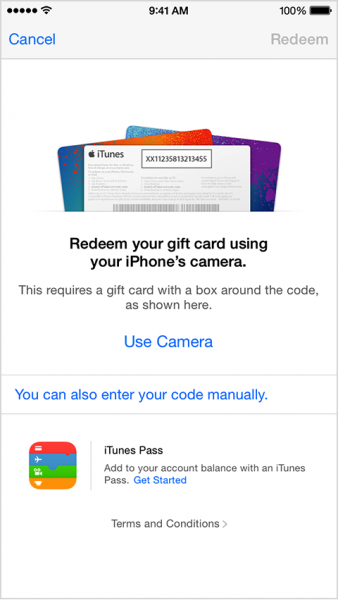
Source: apple.com
- Enter your gift or content code and tap Redeem. If you have an iTunes Gift Card, use the 16-digit code on the back of the card that begins with X.
Redeem iTunes Gift Card on iTunes
- Open iTunes
- Go to Account >> Sign in, Sign in ith your Apple ID then Choose your account name on iTunes bar then choose Redeem, enter Apple ID’s password
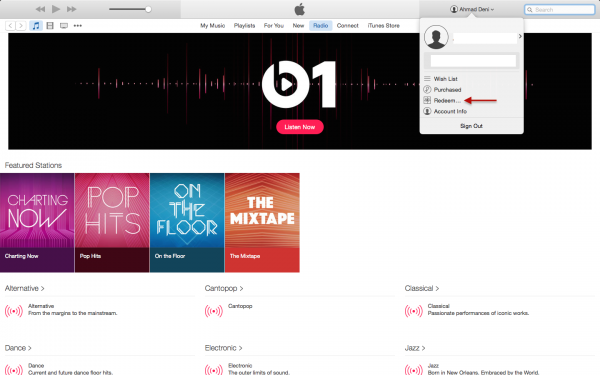
Source: technobezz.com
- Enter your gift or content code and tap Redeem. If you have an iTunes Gift Card, use the 16-digit code on the back of the card that begins with X.
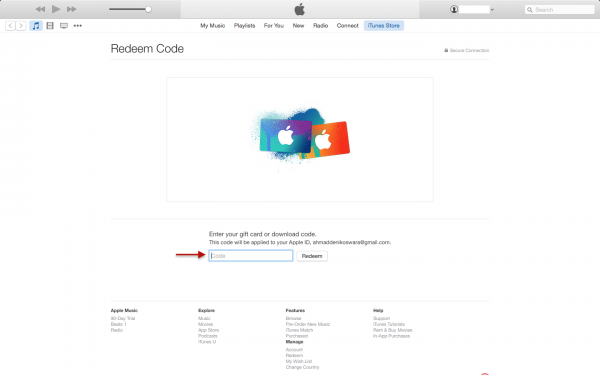
source: technobezz.com
If your Apple ID has certain money like $10 for minimum, you can just continue the Apple Music subscription at iTunes Mac/PC or Music App in iOS 8.4. If you only want a trial, you can follow this guide to turn off renewal Apple Music.

