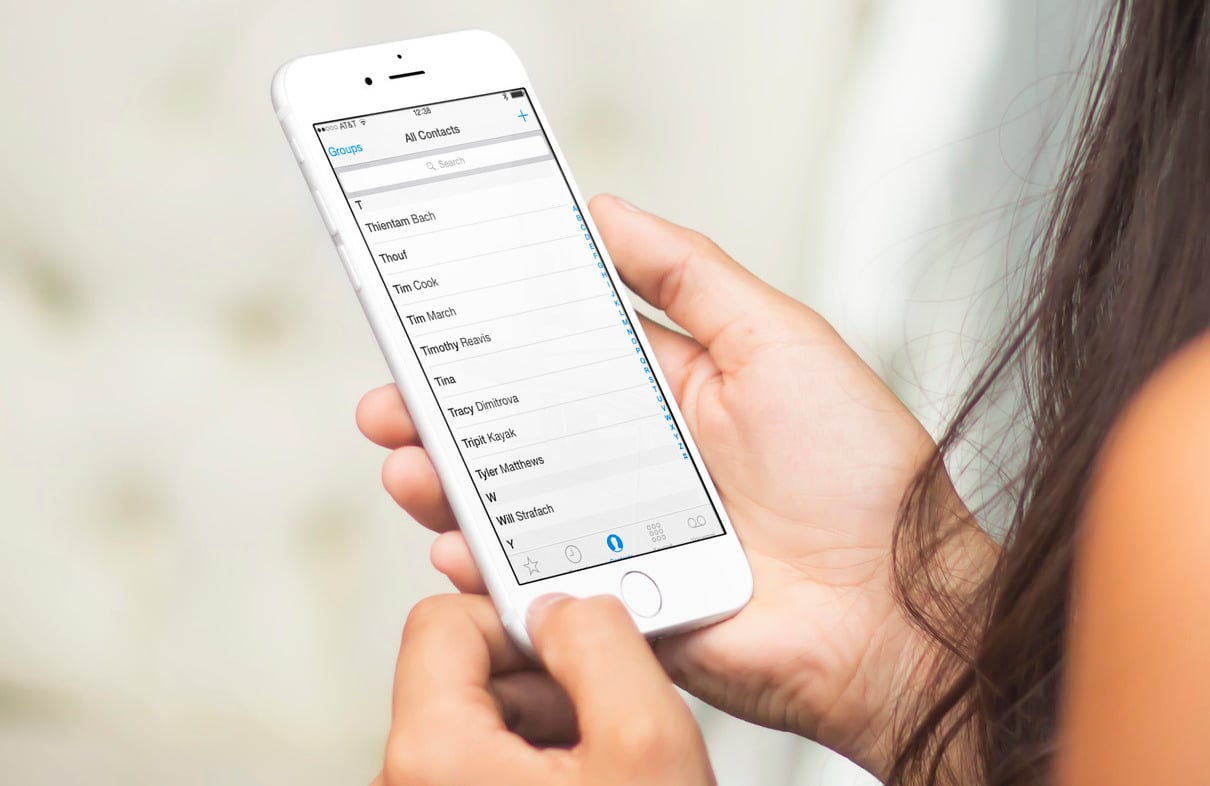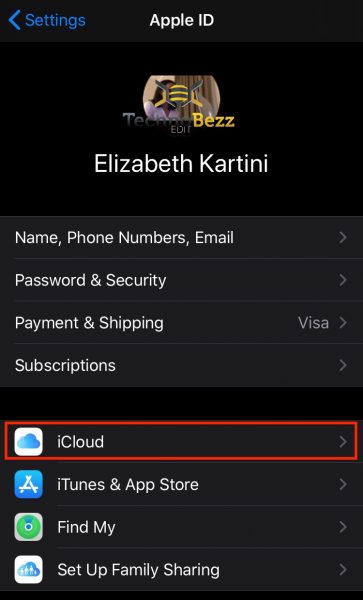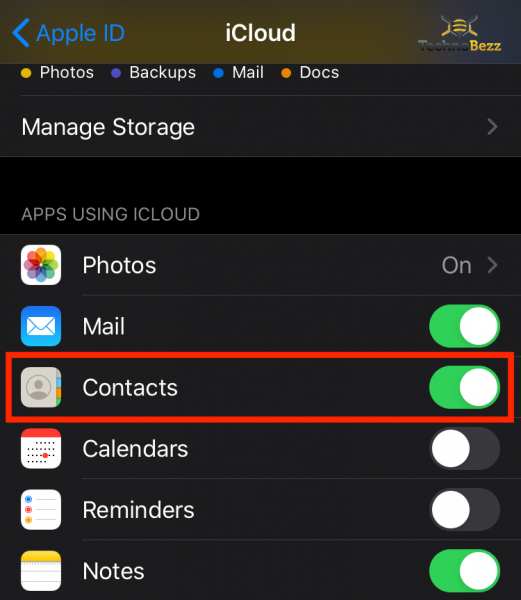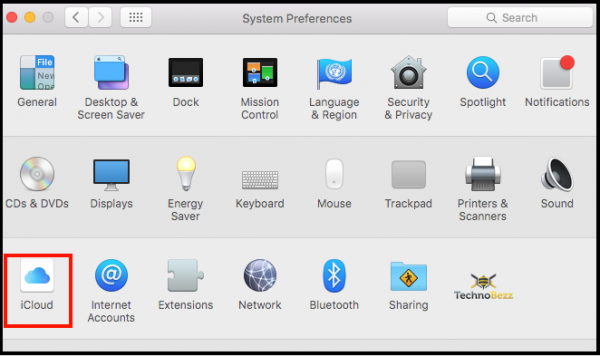Being able to access your contacts from different devices is a great thing. If using an iPhone or Mac, you can easily sync contacts from your phone to your computer. If you are new to iPhone and are unsure how to do this, keep reading. We will share a quick and easy guide to sync contacts from iPhone to Mac. You'll be done in a matter of seconds.
How to sync contacts from iPhone to Mac using iCloud
The most straightforward way to sync your contacts from your iPhone to a Mac is by using iCloud. Here is how to do this:
On your iPhone:
- Navigate to Settings on your iPhone
- Tap on your name, then tap on iCloud
- Tap on the switch next to Contacts
- Now tap Merge
On a Mac:
- Click on the Apple menu
- Next, click on System Preferences
- Click on iCloud
- Click on the switch next to Contacts.
How to sync contacts from iPhone to Mac using a USB cable
Another option to sync contacts is by connecting your iPhone to your Mac using a USB cable. Once you've done that, open iTunes and click on the iPhone icon. Click Info in the sidebar and click on the box next to Sync Contacts. Finally, click Apply.