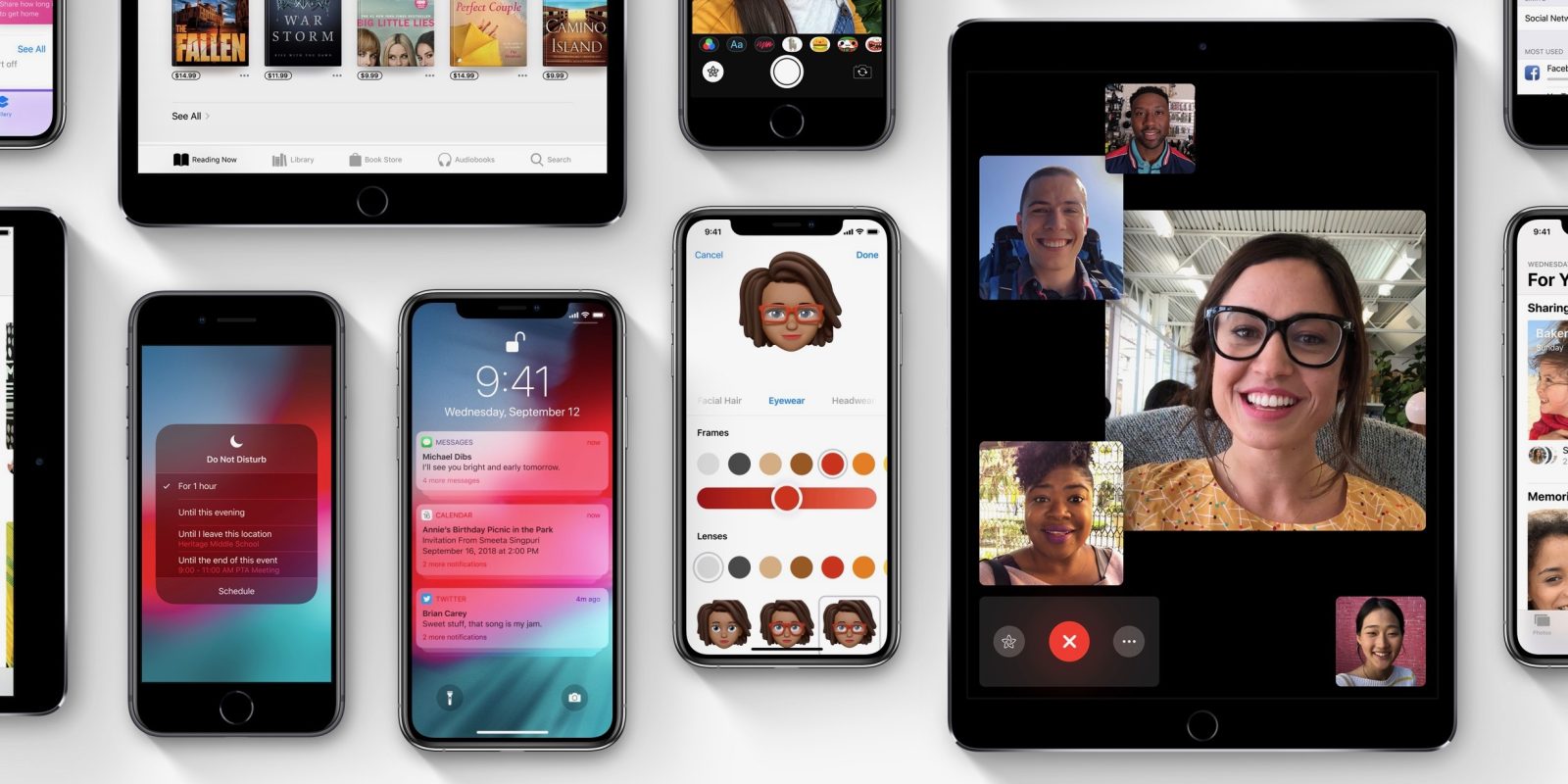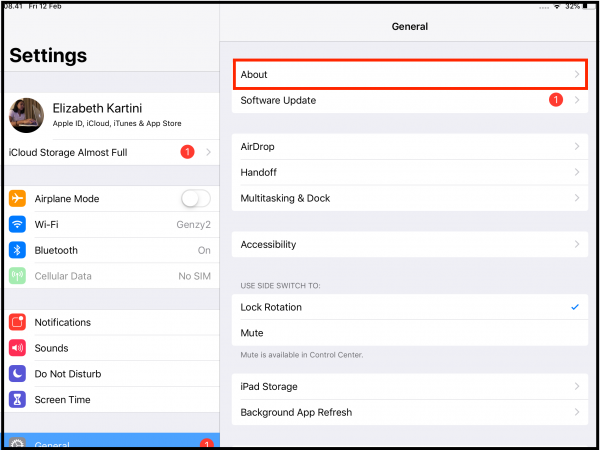If you recently switched from an Android phone to an iPhone or an Android tablet to an iPad, you are probably still getting used to it. And until you figure it all out, we are here to help you out. Fortunately, iOS is pretty intuitive, and we are sure you will enjoy using your new device. If you want to rename your iPhone or any other iOS device you might have, keep reading. Here, we will share a quick guide on how to do just that.
How to Rename iPhone, iPad, or iPod Touch
Renaming your iPhone or any other iOS device requires just a few taps. Yes, it is that simple. Here is what you need to do:
- Open the Settings app
- Now tap General
- Tap About
- Next, tap on the first line that is showing the name of your device
- Make the change and rename your device
- Finally, tap Done.
You have successfully renamed your iOS device.
Change the Name of Your iPod (classic, nano, and shuffle) on Your Computer
If you want to change the name of your iPod shuffle, iPod classic, or iPod nano, you can do it on your computer. Here is how:
- Connect your iPod to your computer
- Open iTunes or Finder (depending on the macOS you are using)
- Now locate your iPod on your computer
- Find the name of your device and click on it
- You can now change the name by entering the one you want
- Finally, click Return.
Done! You have successfully renamed your iPod shuffle, iPod classic, or iPod nano.