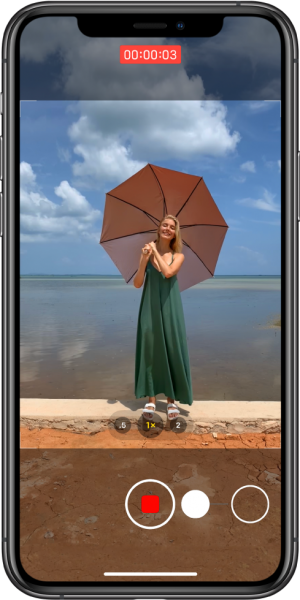Apple has allowed you to record high-quality videos since they released the iPhone 6s series in 2015. You can record up to 4K resolution at 30 fps with an iPhone 6s or 6s Plus. If you own an iPhone 11 series, you can do better. You can create a video for up to 4K at 60 fps.
You may already know more about this cool feature since you bought the phone, but maybe you don’t know how to record 4K videos on the iPhone 11 series. Don’t worry; I will be happy to share with you how to customize the camera settings on your iPhone. Therefore, you will be able to create a high-quality video.
How To Record 4K Videos On The iPhone 11 Series
Setting up the Camera app for taking a high-quality video is a piece of cake. However, there are several things you need to notice before you record 4K videos on the iPhone 11 series, especially the ones about your iPhone storage.
Check the iPhone Storage.
Recording 4K videos on the iPhone 11 mean we are talking about quality and storage. The higher the video quality you will shoot, the more space you will need. For example, you will need around 400 MB available on your iPhone to take a 1-minute video in 4K * 60 fps format or 4 GB if you record for 10 minutes. Therefore, it would be better to check your iPhone storage before recording. Otherwise, you may get a full storage warning on your iPhone.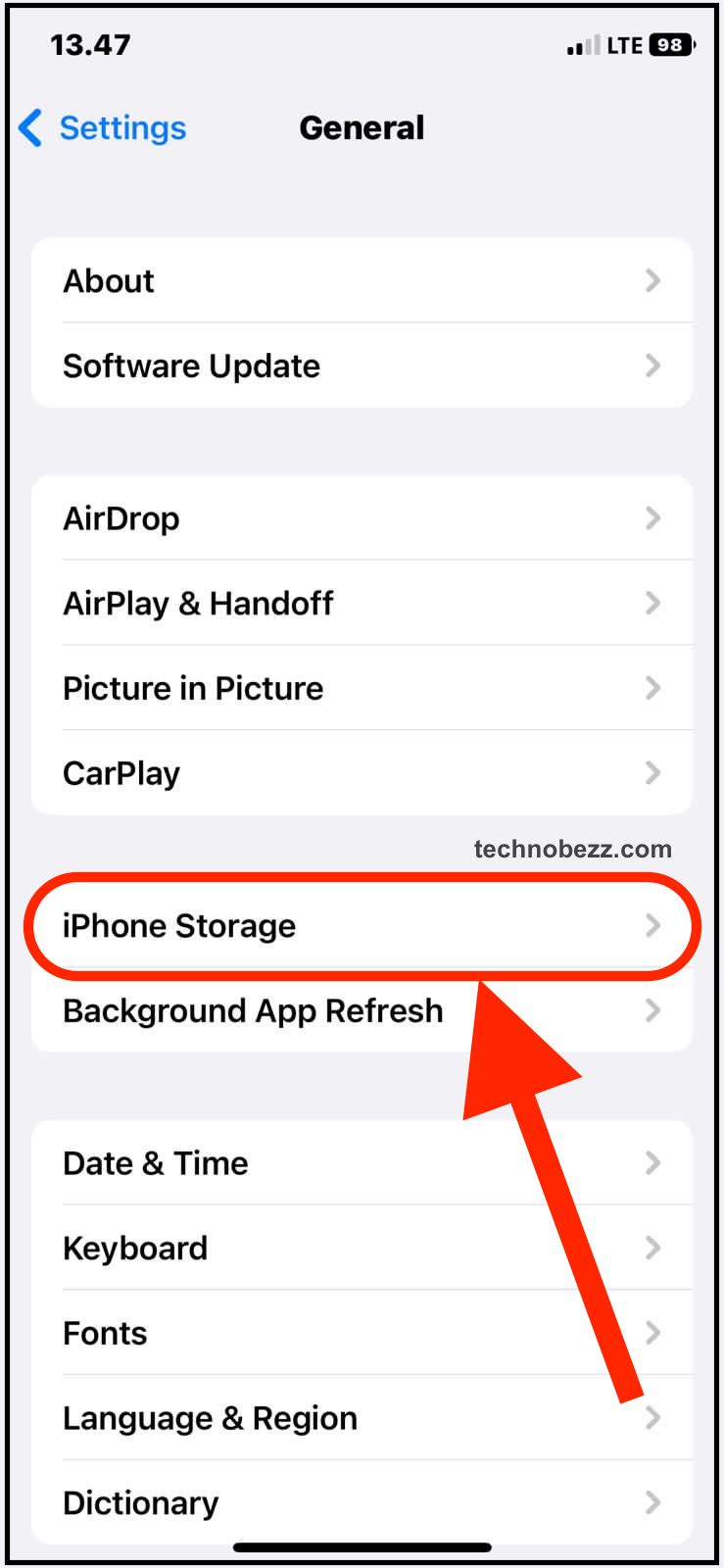
Check The iPhone Battery
Taking a video may drain your iPhone battery rapidly. If you don’t want your iPhone to power off in the middle of recording, you better ensure it is fully charged before using it. You can also enable the Airplane mode if necessary while taking a 4K video on the iPhone 11. This way, you can focus on recording the video, and you won’t be bothered by incoming notifications, messages, phone calls, etc.
Set Up The Video Format
The highest quality format you can choose on the Camera app on the iPhone 11 series is 4K at 60 fps. You will get a higher resolution and smoother video if you select this option. Consequently, you will need a lot of free space on your iPhone. For the modest option, you can choose 4K at 30 fps which only requires 170 MB for one minute of video. Follow the steps below to set up and record 4K videos on your iPhone 11.
- Launch the Settings app on your iPhone and tap Camera
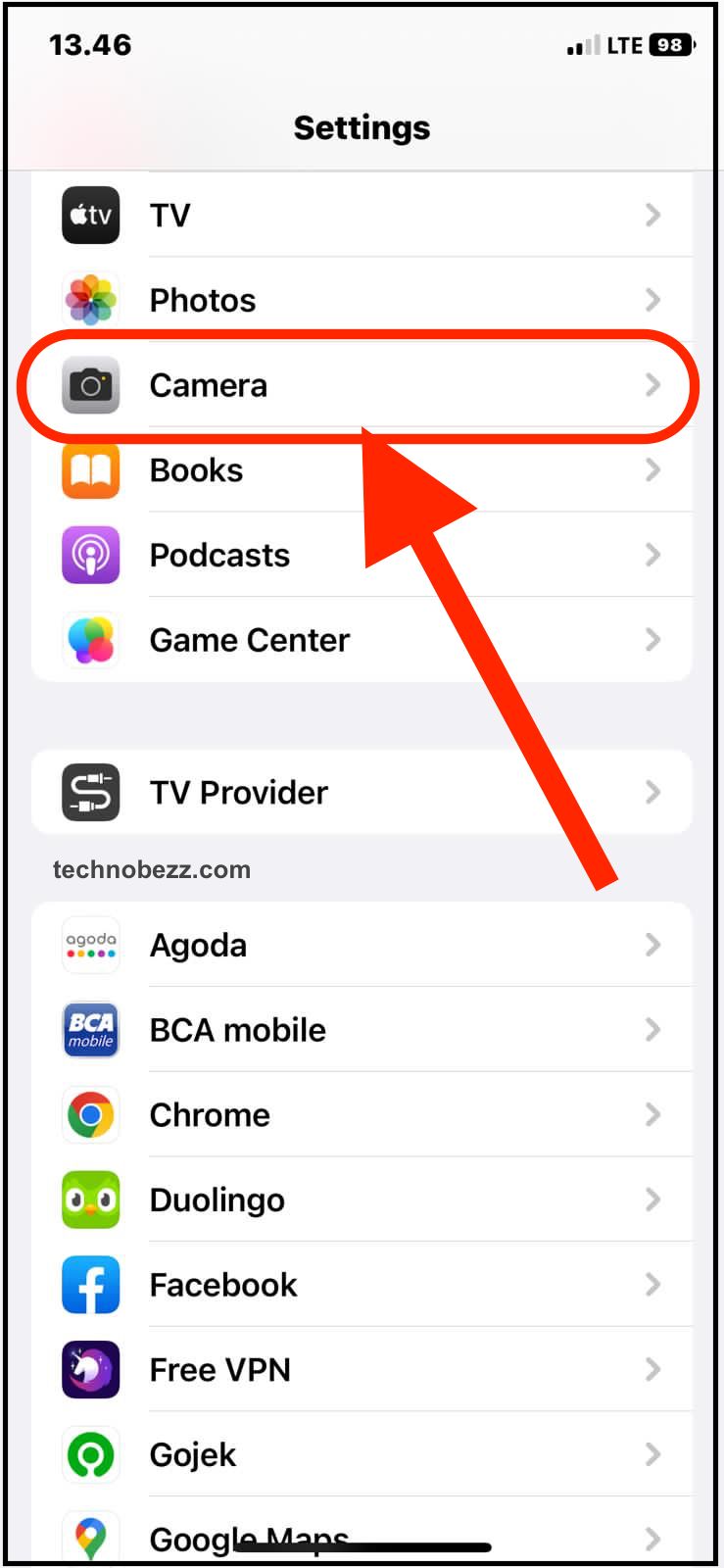
- Find the Record Video option, and tap on it.
- On the Record Video screen, there are three 4K format options you can choose from. You can select film style format (4K * 24 fps), which will only take 135 MB for a 1-minute recording. Choose wisely based on your iPhone’s storage availability.
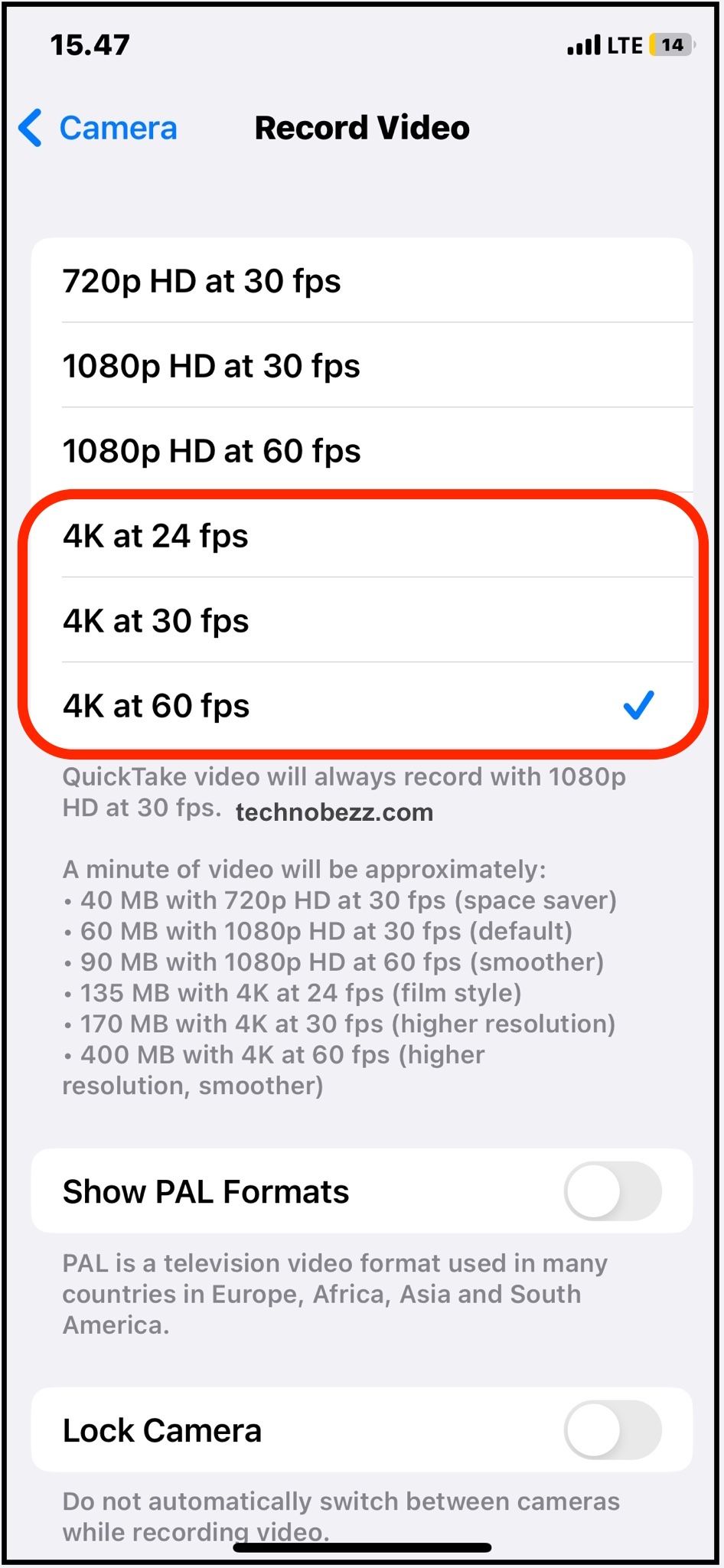
- Now, go back to the home screen and open the Camera app to record 4K videos on your iPhone 11.