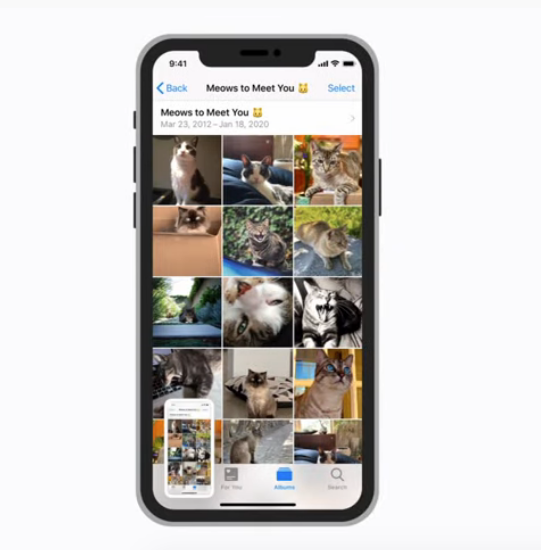How many pictures have you taken in the previous month? How many photos from last year do you keep on your iPhone? Some of you may have hundreds or even more than one thousand pictures on your iPhone.
Finding one specific image can be exhausting, especially if you took that picture long ago. Apple allows you to sort images by month or year in categories on the Photos app. But still, sorting it one by one will take time. Do you want to know how to search for a picture on the iPhone quickly? Keep scrolling to find out.
How To Quickly Search A Picture On iPhone
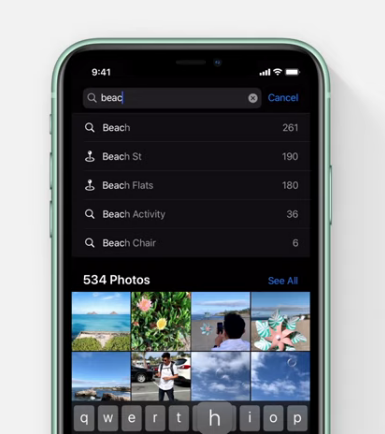
When you open the Photos app, you will see all the images you have taken and kept. On the lower screen menu, choose Years if you want to find the photos from last year, for example.
You can tap the For You option to find a specific image. It will show you photos in more detailed categories—for instance, the images you took in a particular place. When you take a picture, the location's name will be added automatically if the Location Services feature for the Photos app is enabled. How do you search for a picture of yourself and your friends at the beach when the Location Services on your iPhone is off?
- On the Photos app screen, tap Search, which you can find in the bottom right corner of the screen.
- Type a specific keyword related to the image you are looking for. For example, if you want to find a picture of your kids at the beach, type "beach" and "kids" in the search box and tap Search.
- All the pictures containing kids on the beach will appear. You will be able to save more time in finding the image you want.
How To Use Siri To Find A Photo On iPhone
Using Siri to search for a picture on the iPhone is even faster.
- Press and hold the Side button for iPhone X or later, or hold the Home button for the iPhone 8 or older to wake up Siri.
- Tell Siri your request, like" Siri, show me photos of the cats."
- If you have activated the "Hey Siri" feature, that's awesome. You don't have to touch your iPhone. Just say," Hey Siri, show me photos of the cats," and the result will appear on your iPhone screen.