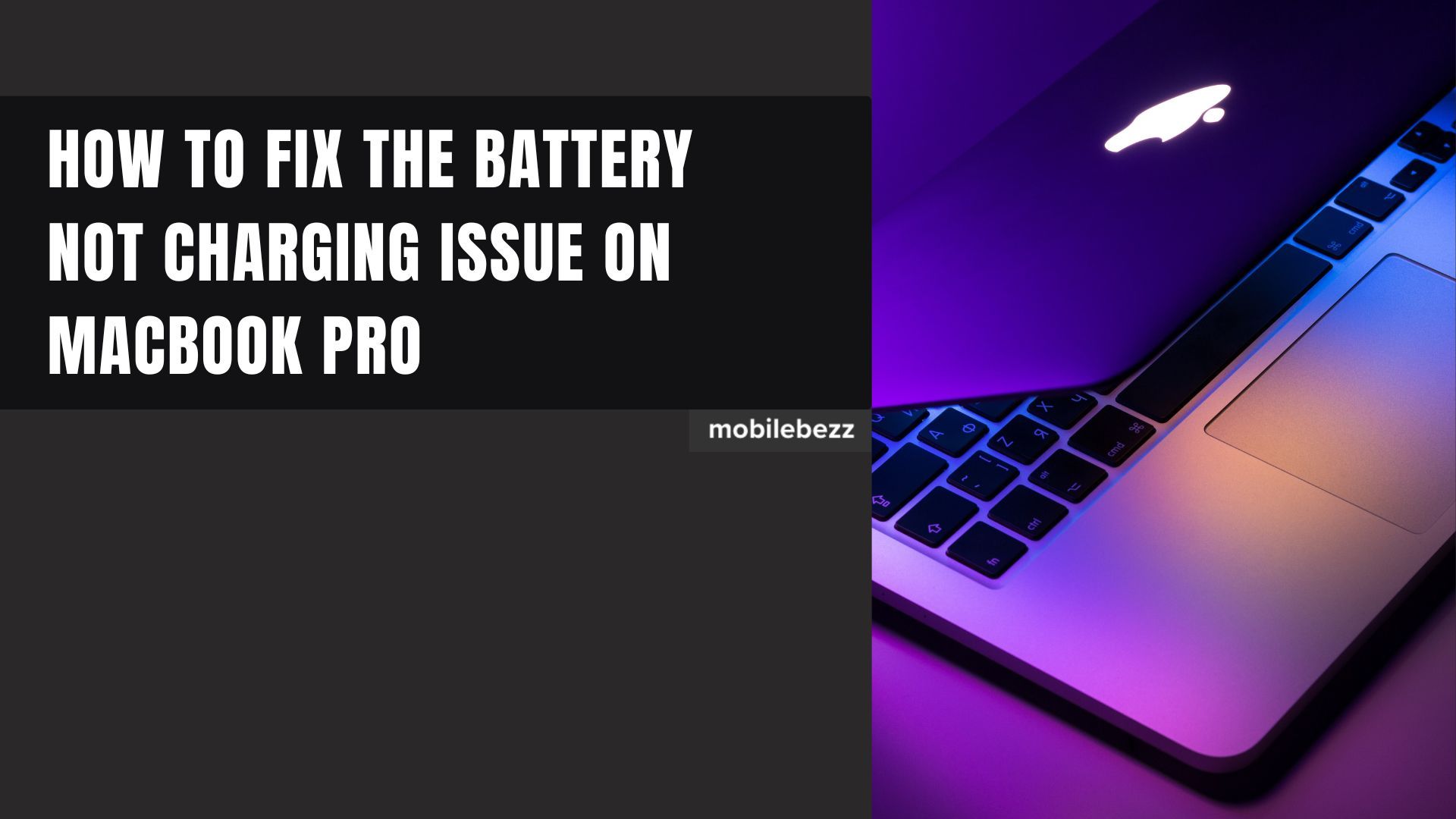
Apple's MacBook Pro is one of the most reliable and efficient laptops in the market. However, sometimes users encounter an issue where their MacBook Pro does not charge. This can be a frustrating experience for MacBook Pro users, but the good news is that there are several solutions to this problem. In this article, we will guide you on how to fix the Battery Not Charging issue on MacBook Pro.
Battery Not Charging On MacBook Pro – How To Fix It
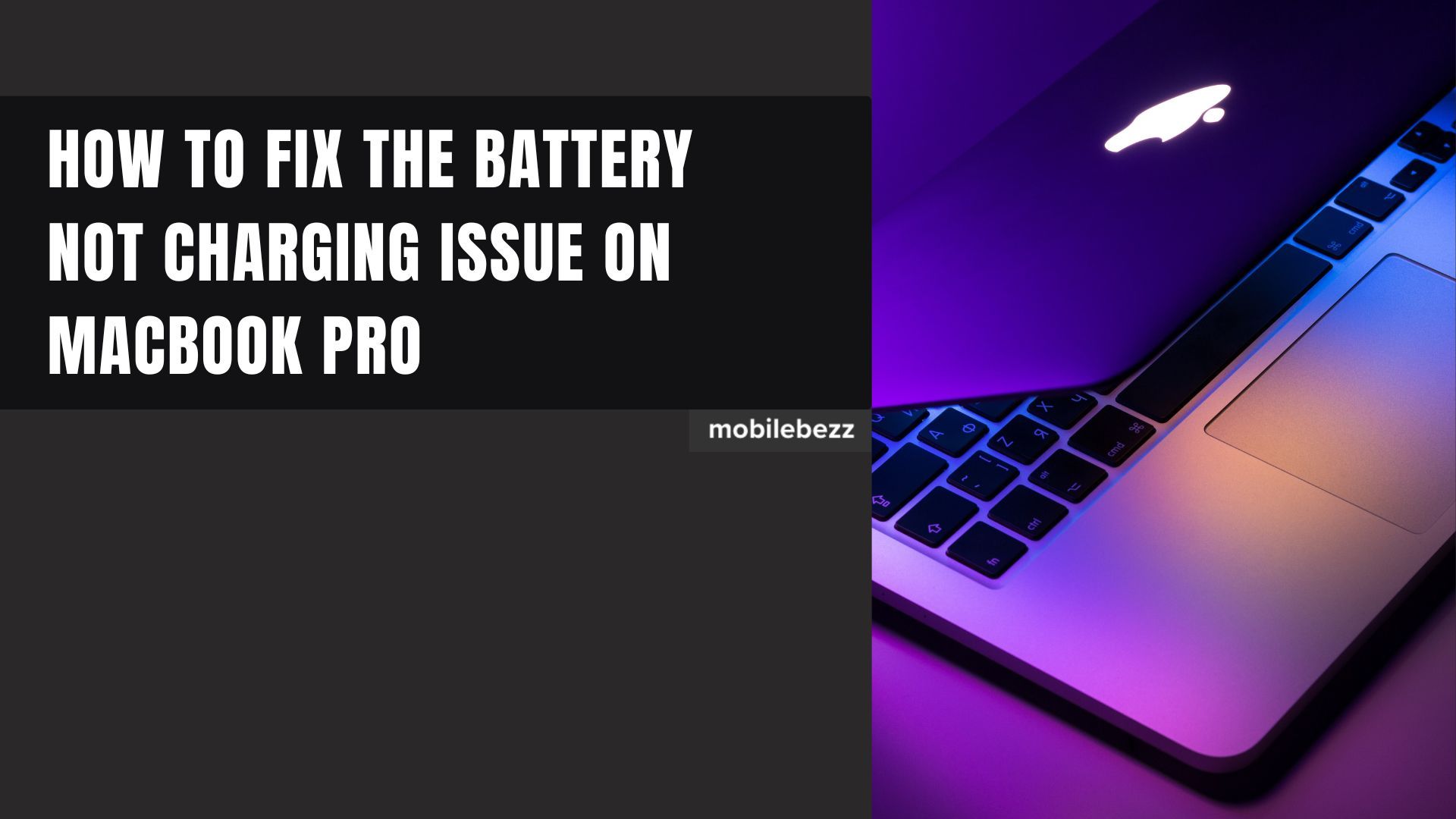
Check the Charging Cable and Adapter
The first step in troubleshooting the Battery Not Charging issue on MacBook Pro is to check the charging cable and adapter. Make sure that the charging cable is securely connected to your MacBook Pro and the adapter. Check the adapter for any signs of damage or fraying, which can affect the charging process. If you notice any damage, it is recommended to replace the charging cable and adapter.
Step 2: Check the Power Outlet
Another possible reason why your MacBook Pro may not be charging is a faulty power outlet. To check if the power outlet is working correctly, plug in another device to see if it charges. If the outlet is working correctly, then move on to the next step.
Reset the System Management Controller (SMC)
The System Management Controller (SMC) controls the power management of your MacBook Pro. Sometimes, the SMC can become corrupted, causing your MacBook Pro not to charge. Here's how to reset the SMC on your MacBook Pro:
- Shut down your MacBook Pro
- Connect the MagSafe power adapter to your MacBook Pro
- Press and hold the Shift + Control + Option keys on the left side of the keyboard
- While holding these keys, press the power button
- Release all keys simultaneously
- Press the power button again to turn on your MacBook Pro
After resetting the SMC, check if your MacBook Pro is charging correctly.
Check Battery Health
If your MacBook Pro is still not charging after checking the charging cable and adapter, power outlet, and resetting the SMC, it could be a battery issue. The MacBook Pro's battery has a limited lifespan, and over time, it may need to be replaced. Here's how to check the battery health on your MacBook Pro:
- Click on the Apple menu in the top left corner of your screen
- Select "About This Mac"
- Click on "System Report"
- In the left pane, click on "Power"
- In the right pane, look for "Health Information" and check the "Cycle Count" and "Condition" of your MacBook Pro's battery
If your MacBook Pro's battery cycle count is over 1000 and the condition is "Replace Soon" or "Service Battery," it is recommended to replace the battery.
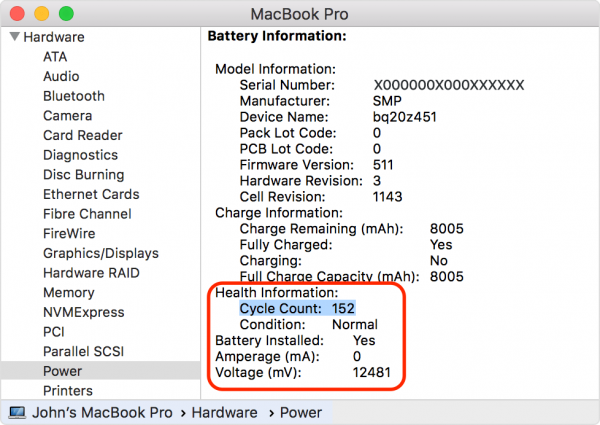
Contact Apple Support
If none of the above solutions work, it is recommended to contact Apple Support. They can provide further assistance and help you diagnose the problem with your MacBook Pro. You can contact Apple Support via phone, email, or chat.
Conclusion:
The Battery Not Charging issue on MacBook Pro can be a frustrating experience for users, but it is not a problem that cannot be solved. In this article, we have outlined several solutions to fix this issue, including checking the charging cable and adapter, power outlet, resetting the SMC, checking battery health, and contacting Apple Support. By following these steps, you can get your MacBook Pro back to charging correctly, ensuring you can work and play without any interruptions.
