
We visit many websites daily, and there are many pages where we need to sign in using our emails and passwords. While it would be cool to use the same password for every service out there, that’s certainly not advisable, so we have many different ones.
It is hard to memorize them all, but the cool thing is that Safari gives us the option to save the passwords. We can later make specific changes – we can update or delete the passwords. If you want to do any of that or see the password you have set for a particular website, keep reading. We are going to show you how to find passwords on Mac.
Guide on how to find passwords on Mac
Finding passwords on Mac is very simple. Here is what you need to do:
- Open Safari browser on your Mac
- From the menu, click on Preferences
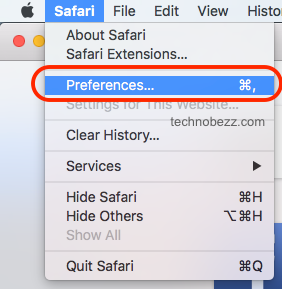
- Next, click Passwords at the top

- You will have to sign in with Touch ID, or you may add the password
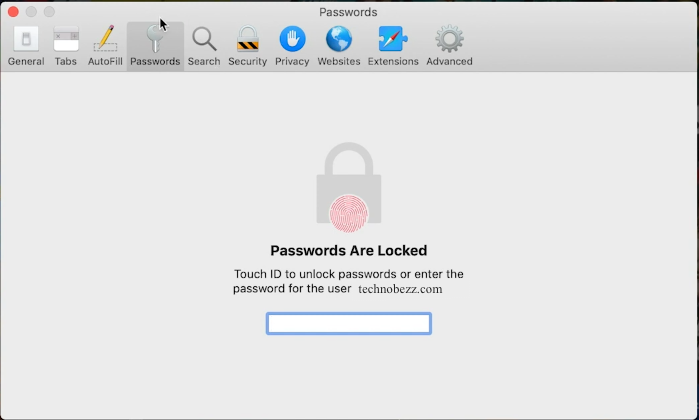
- Select the website you want
- Now click on the “Details” option
- You can update the password
- If you want to delete the password, instead of clicking on “Details,” just click “Remove.”
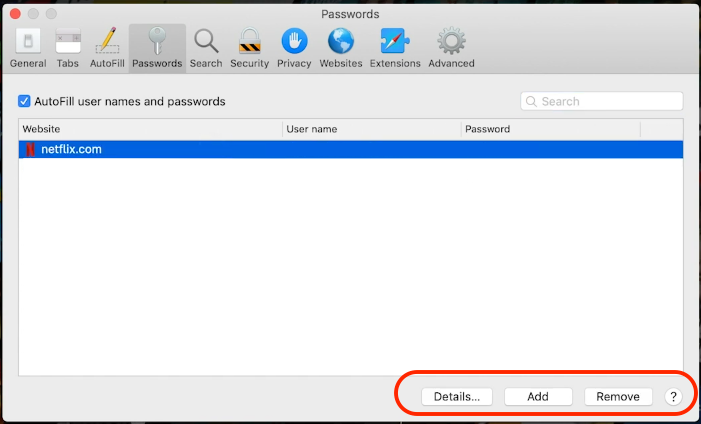
Another way to access your passwords is by using Siri. You can say, “Hey Siri, can you show me my passwords” or something like that.
This is how you can easily find your saved passwords on your Mac. You can make the changes you want with several clicks, update the passwords or delete them.

