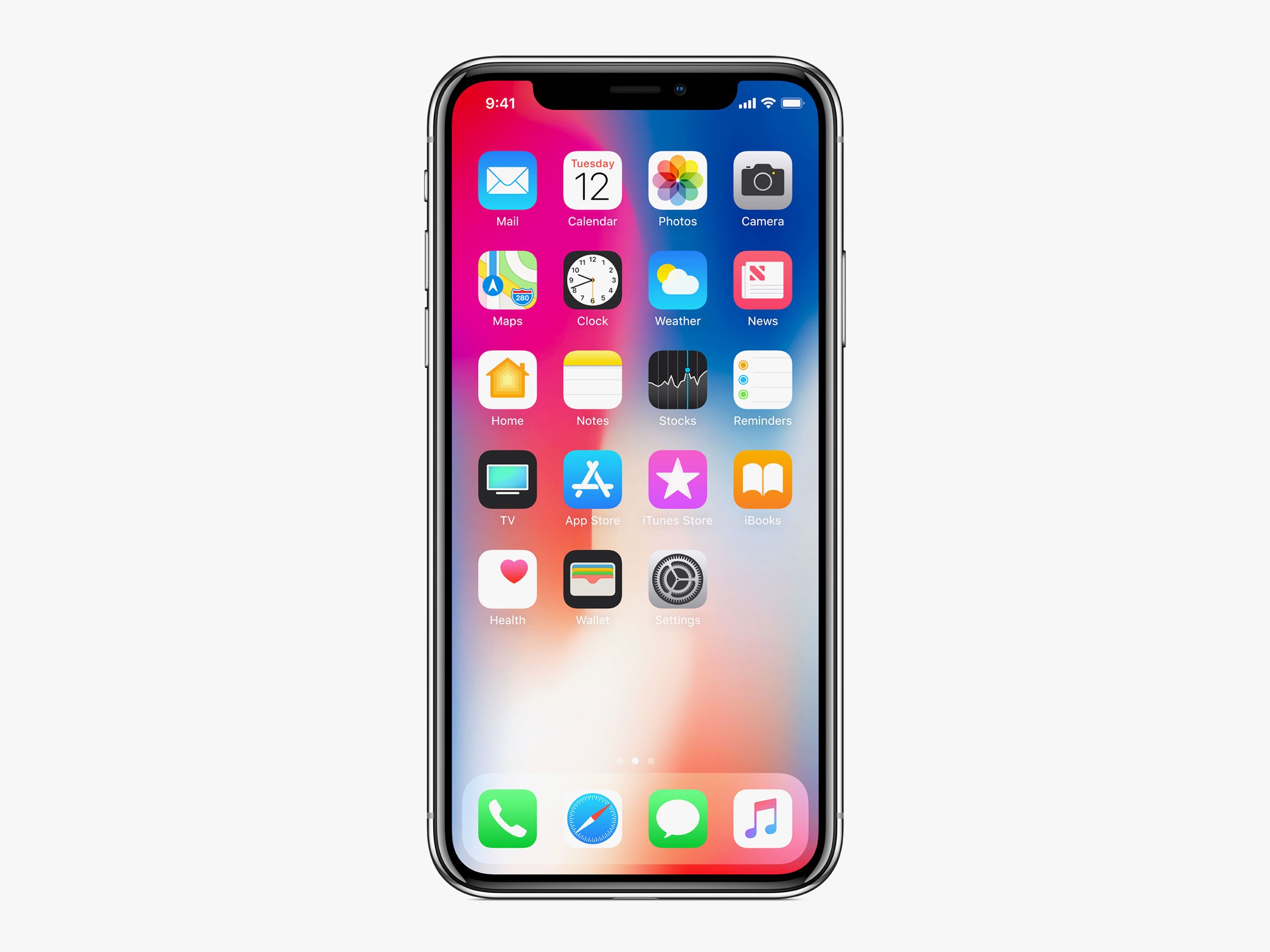You might be wondering how to check if your iPhone is unlocked. We are going to show you the ways to do so.
Before we move to the steps, here is a quick word about the difference between locked and unlocked iPhones. Unlocked phones are the ones that can be used on any network, no matter if it is At&t, Verizon, Sprint, T-Mobile, or any other.
Locked phones are the ones people buy through a carrier. For the time being, until the phone is paid off and the contract is over, the phone stays locked. If you plan to sell your phone or buy a used one, you should be informed if the device in question is locked or unlocked.
Checking the unlock status via settings
To check the unlock status, follow the steps mentioned below:
- First, open your phone’s settings
- Then from the subsection, select Cellular
- In the next window, click on Cellular data options.
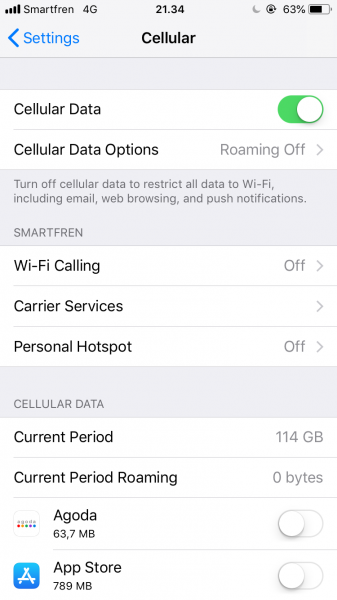
- Now, if your phone takes you to another screen upon clicking on the Cellular data options, which say “Enable LTE,” etc., it means that your iPhone is unlocked, and you are good to go. If this option does not work, it hints that your iPhone is locked.
This is not the perfect method to check whether your iPhone is unlocked or not because sometimes, it does not work with some used or even newer phones as well. You can opt for another option.
Check if the iPhone is unlocked via SIM Card.
To check the unlock status of your iPhone with this method, you need to have at least two SIM cards, each from a different phone carrier (if you do not have two different SIM cards, then you can borrow one from your friend or family member). Let us now proceed to the steps with which you can check the status:
- First of all, you need to turn off your iPhone.
- Then you need to open the SIM card tray of the iPhone (you can use a paperclip for this purpose) and take out the current SIM card from the phone.
- Now put the SIM card from a different carrier in the SIM card tray (remember that the new SIM card should be of the same size as well) and push the SIM card tray back into place.
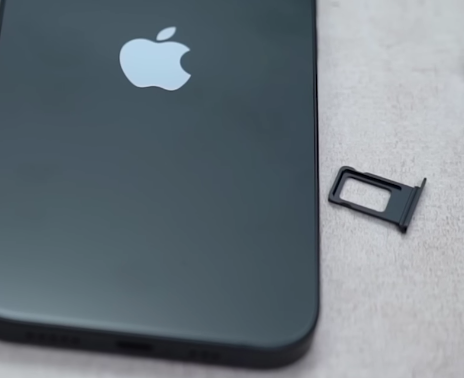
- Once you have done that, it is time to turn on the phone.
- Now check whether the SIM card is working correctly or not by calling someone or by sending a message to any working number.
- In the end, you will see the result of the unlock status. If you see a message saying that the “call could not be completed,” it indicates that your phone is locked.
Checking the unlock status with an online tool
You can find a couple of online tools and websites which let you check whether your iPhone is unlocked or not with the help of your iPhone’s IMEI number. However, most websites that offer such services provide the service for a certain fee. It is usually a few dollars, so if you are willing to pay, you may choose this option.