
If you no longer want to use the same Apple ID, or you no longer use the same email address, you can easily change your Apple ID. You don’t have to worry about accessing account information, previous purchases, or your contacts. Everything remains the same and you will be able to access it all. Without further ado, let’s see how to change your Apple ID on a Mac or Windows PC.
How to change Apple ID on Mac or on Windows PC
If you want to change your Apple ID, just follow a few simple steps listed below:
- Open your preferred browser on your Mac or your Windows PC
- Next, go to appleid.apple.com
- Sign in to your account
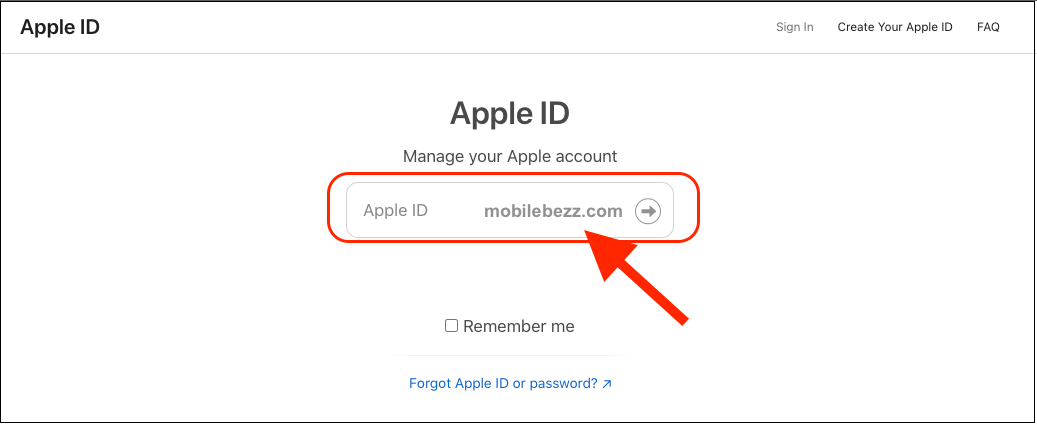
- In the Sign-In and Security section, click the Apple ID option
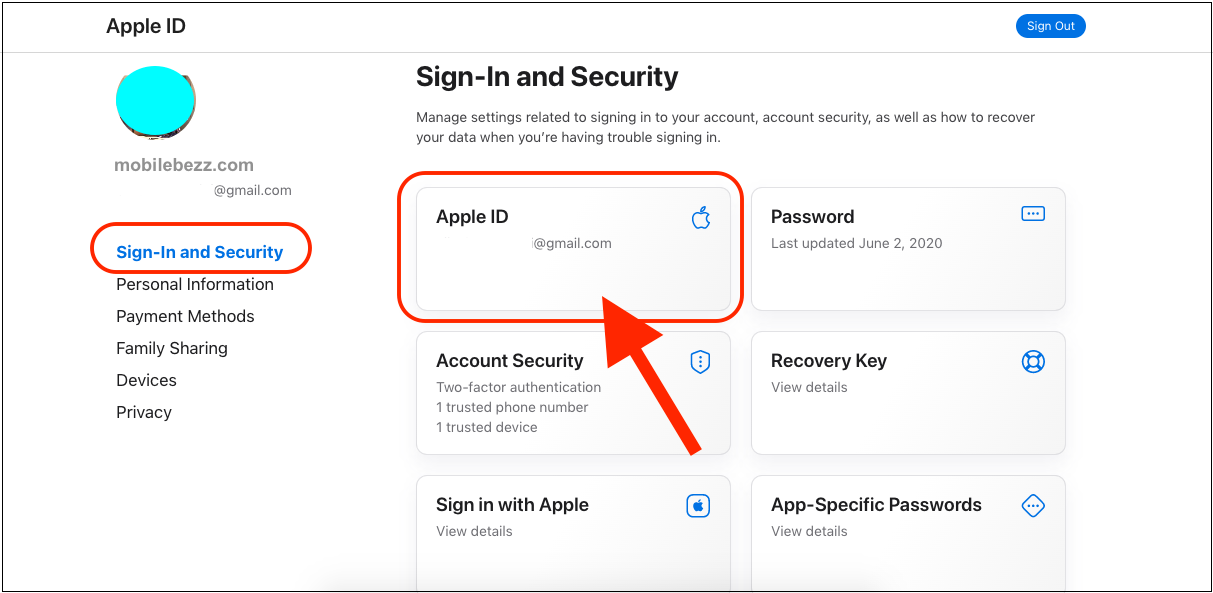
- Enter your new email address
- Click Change Apple ID
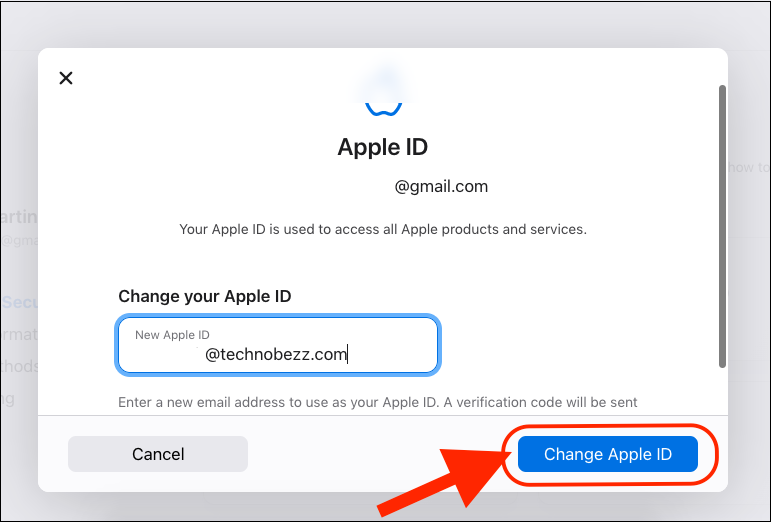
- If you add a third-party email address, you will receive a code. Enter that verification code.
- If you are using Messages or iCloud, sign in with your new Apple ID.
And you are done! You have successfully changed your Apple ID.

