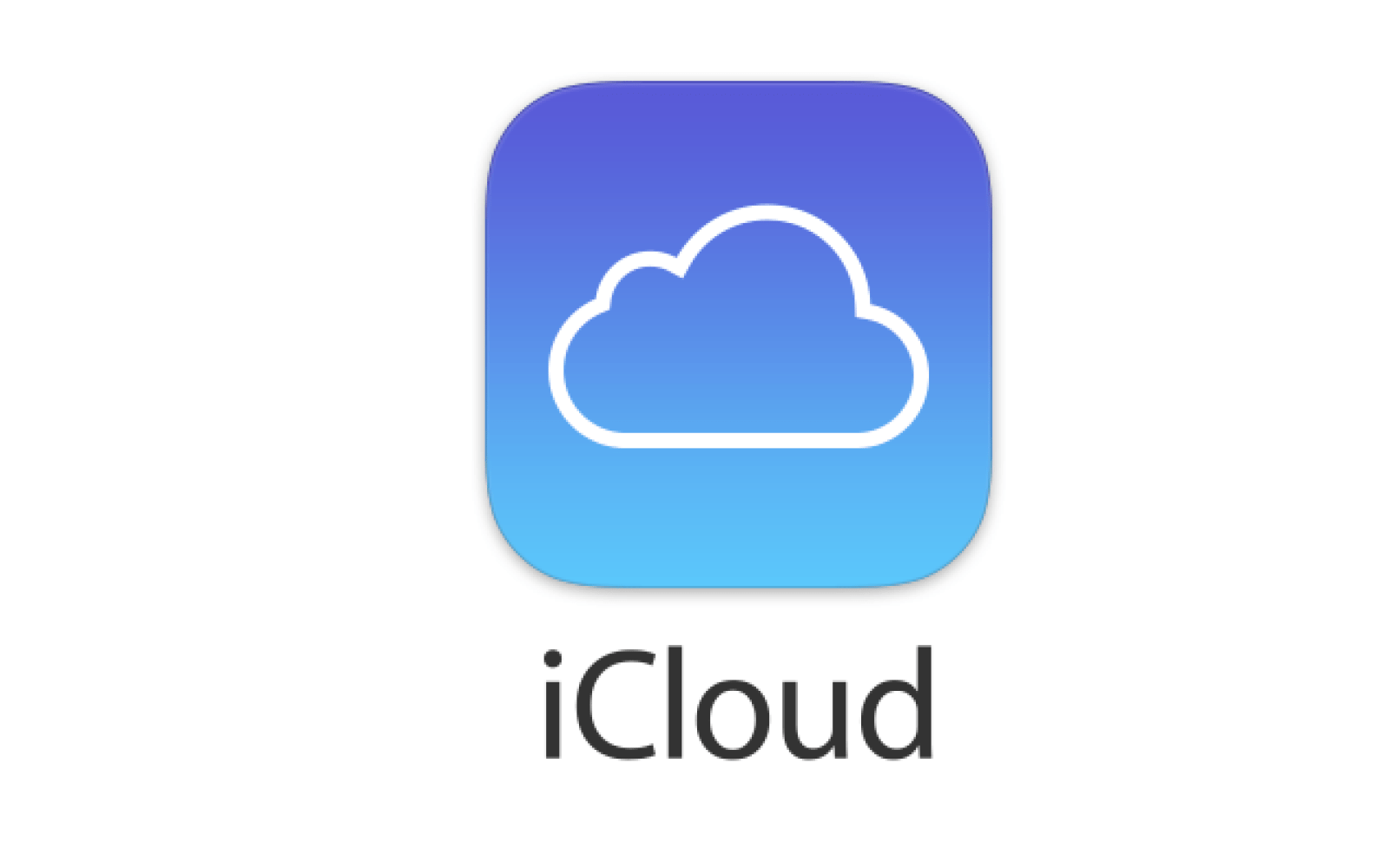You can store all of your photos safely using iCloud Photos. iCloud Photos will keep all your images on iCloud, so you can easily access them on all your devices. Here, we will show you how to access iCloud photos on a PC.
You can easily find your iCloud Photos on your Windows PC, and you can upload more photos to the folder with just a few clicks. Everything is explained below.
Enable iCloud Photos
The first thing you’ll need to do is to turn iCloud photos on. Here is how you can do that:
- Go to the Microsoft Store so that you can download iCloud for Windows
- Click Get
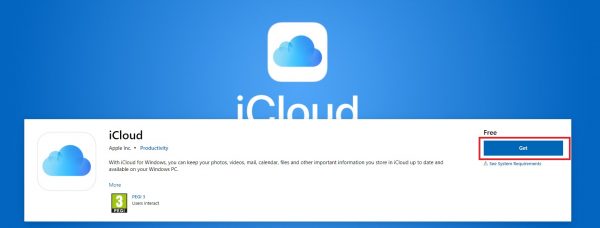
- Now open iCloud
- Sign in with your Apple ID
- Click “Options” right next to the photos
- Click on iCloud Photos
- Now select Done
- Click Apply
How to access iCloud photos on PC
Accessing iCloud photos on a Windows PC is super simple. All you have to do is open the File Explorer and click on iCloud Photos from the Navigation pane.
To add more photos to iCloud, open File Explorer and click on iCloud photos. Open another window with a folder that contains the photos you want to add to iCloud. Select the photos you like and simply drag them to iCloud Photos.