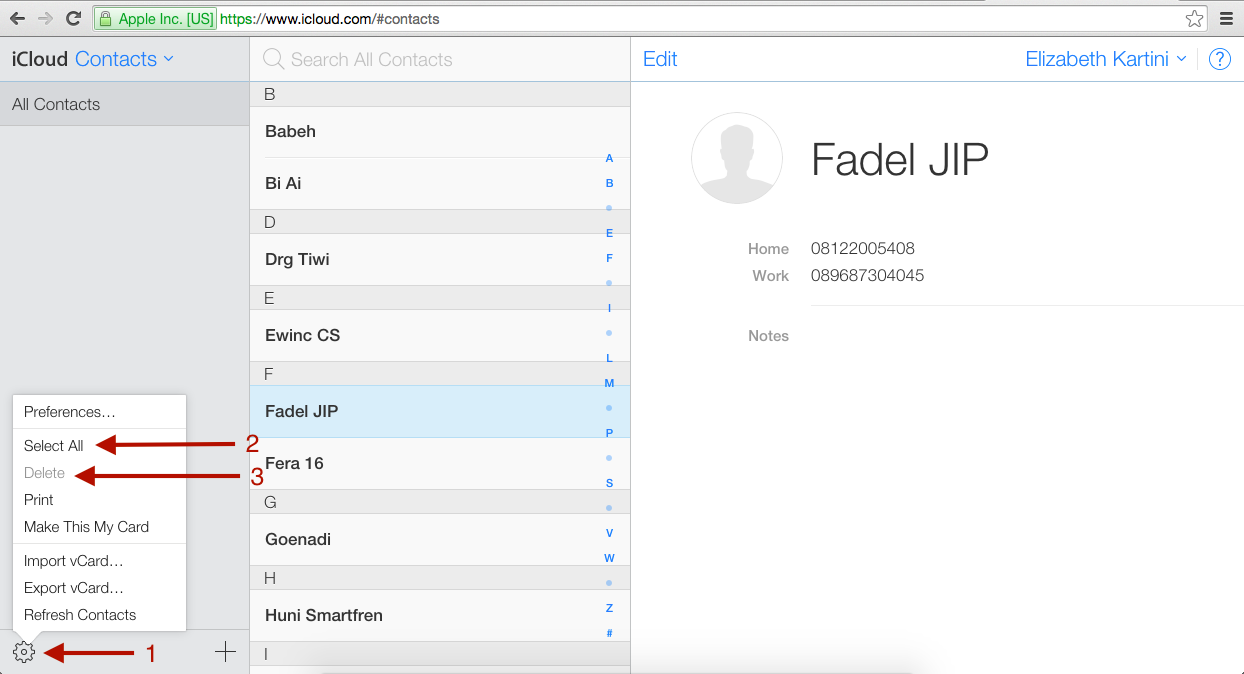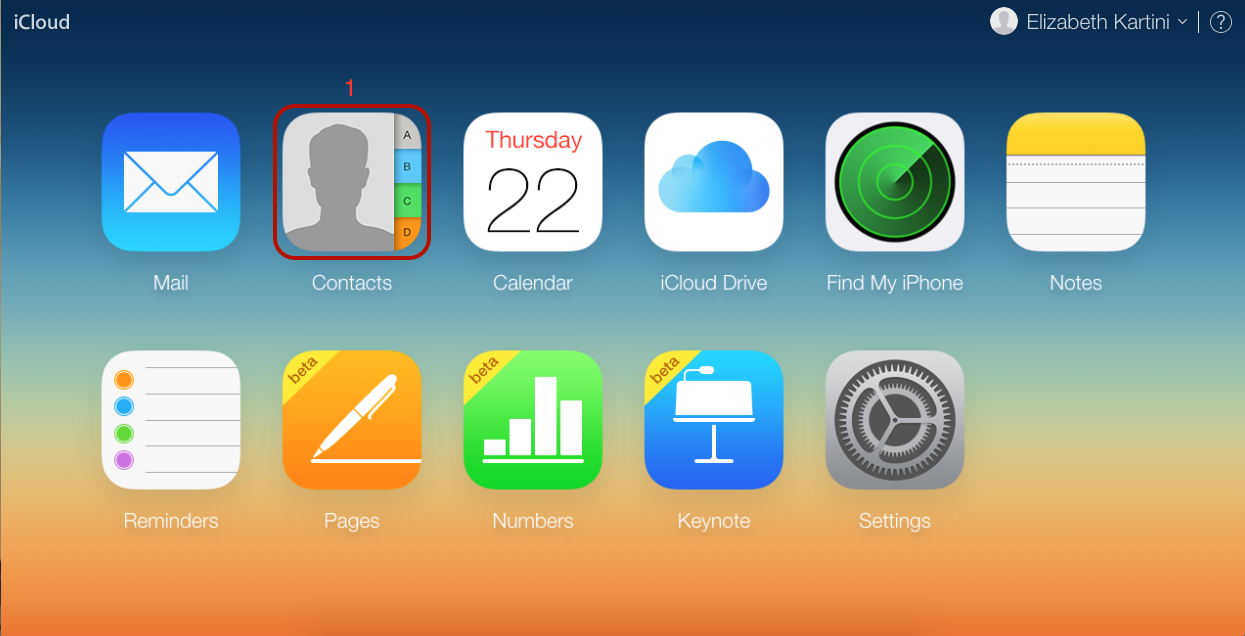An iPhone is well known as “an easy-to-use” device, and Apple provides a wide range of features and tools we can use, so our experience is always great.
When we use the apps and features frequently, we efficiently manage everything. On the other hand, we all have an issue when we need to do something we rarely do or have never done before. I will give you an example. Users rarely decide to delete all contacts only.
On iOS devices, including the iPhone, we know how to delete one contact in the contact application. Only two steps are needed:
1. Tap the contact that you want to delete, then tap edit (1)
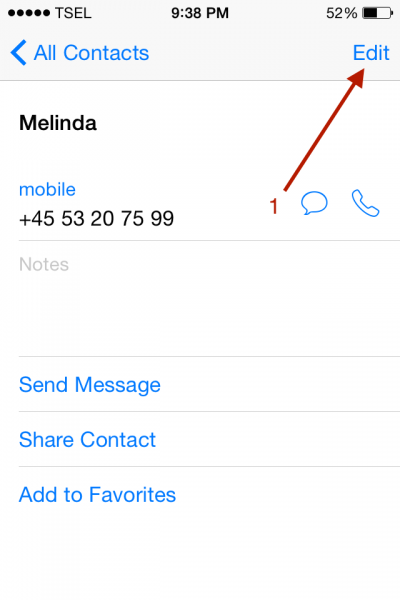
2. Scroll to the bottom, then click delete
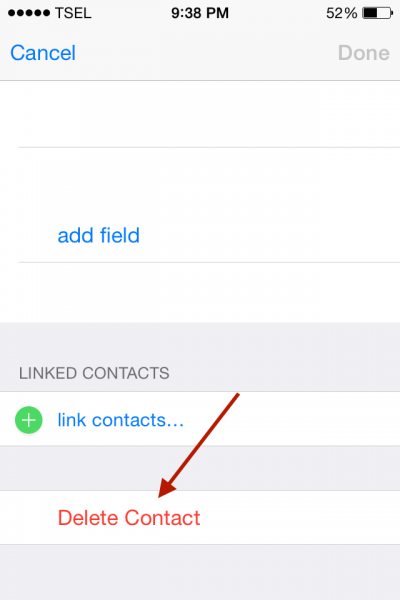
But what if you want to delete all your contacts? Are you going to do that one by one? Well, I must say that Apple itself isn’t too clear on this. We are going to share a simple guide on how to delete all contacts. There are two options.
Option 1
The iCloud on your iPhone has been activated, and you backed up your contacts on iCloud
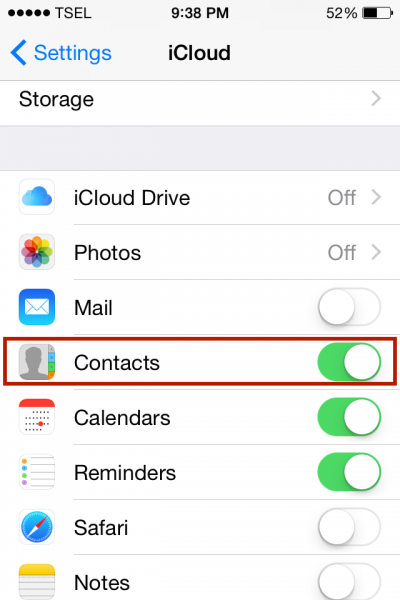
To delete all contacts on your iPhone without losing your contacts on your iCloud account, you need to swipe off Contacts in the iCloud settings on the iPhone. Go to Settings >> iCloud, then choose delete from My iPhone.
Option 2
Your contacts are not synced to iCloud on your iPhone, and you are not planning to sync them anytime soon. You want to delete all your contacts without deleting any other data.
The method is iTunes sync. Before you do this, you have to make sure that there are no contacts in the Contacts application on Mac.
- Plug in your iPhone until it’s detected on the iTunes application.
2. In the device section, choose (1) info, check the checkbox sync Contacts (2), then check the checkbox to replace the information on this iPhone and choose to Apply after.

How to Delete All Contacts via iCloud completely
NOTE: You have to think twice if you want to use the first option because this method completely deletes all contacts on your iPhone and iCloud. Deleting all contacts via www.icloud.com will also delete all contacts on all your devices that sync with the same Apple ID. This method is suitable if you want to delete your contacts, no matter your reasons.
- Open URL www.icloud.com, sign in using your Apple ID, and choose contact (1)
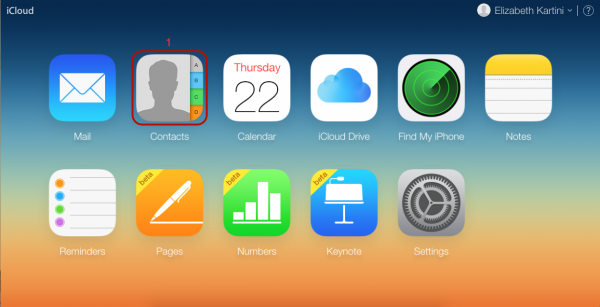
2. Click the gear icon (1) and select all (2). Go back and click the gear icon (1), then click delete (3)