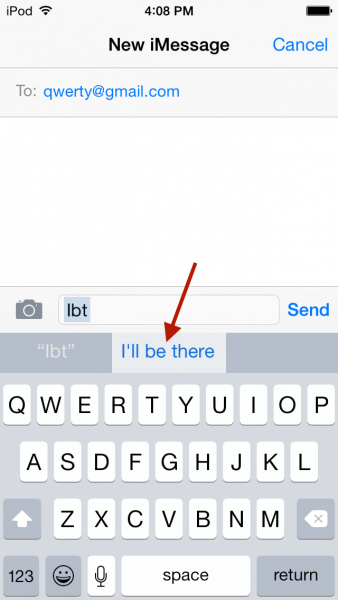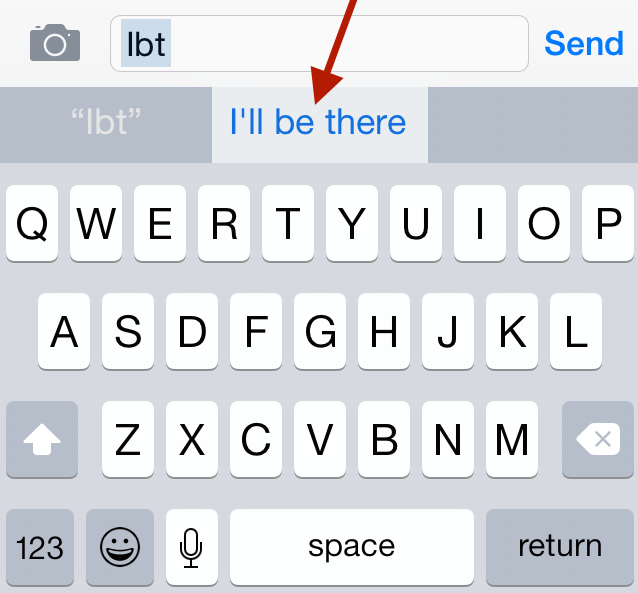Typing on the iPhone is an enjoyable experience, with its virtual keyboard precision and the option to use a third-party keyboard that became a reality in iOS 8. One of Apple’s goals is to accustom the users to the virtual keyboard, to step into the Post-PC era. It all began with the revolution of the iPad interface.
Typing on the iPhone or iPad is not complicated at all. Applications such as the Office have been presented to iPhone and iPad users.
Have you ever had to type your home address or other information on iMessage repeatedly? You must admit it is pretty exhausting. What if there is some frequent question, and you have to rely on the question with the same answer? The question many users have is: Can I type a few words only, and then those words will be expanded into a sentence?
Something like this: You write “ibt” and it transforms to “I’ll be there.”
It is possible with a feature named shortcut on the iPhone. To access and add some words, you can go to Settings >> General >> Keyboard >> Shortcuts.
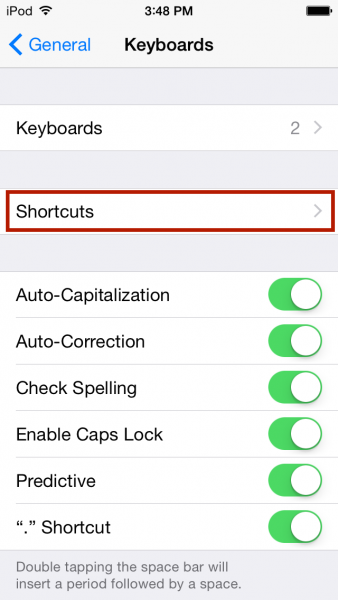
To create a new expandable text or custom text, tap plus (+) sign
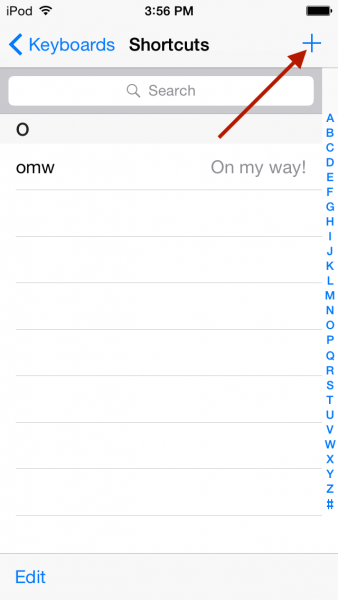
Create a Phrase and shortcut on the next screen, for example, Phrase: I’ll be there, Shortcut: ibt, and then save
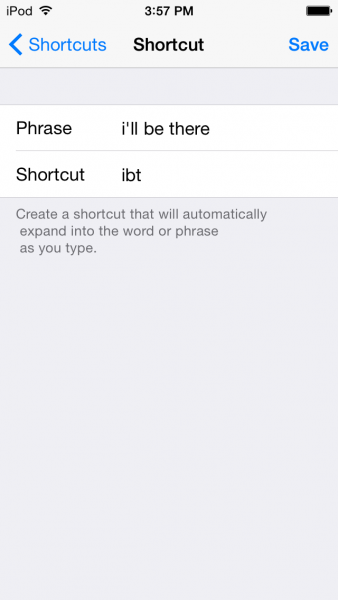
How does it work?
For example, I want to send an iMessage to someone, and instead of “I’ll be there,” I will write “ibt,” and then choose the phrase that appears like the picture below.