
AirPods and MacBooks are a perfect match, but you won’t agree with this if you are having a hard time trying to connect the pods to your computer. If the AirPods are not connecting to MacBook, there are several workarounds, and we will list them here. Hopefully, one of the following will work for you, and you will manage to connect the AirPods to your MacBook.
Before we move any further, here is what to pay attention to:
- If you have AirPods (1st generation), make sure that you have macOS Sierra or later on your MacBook
- If you have AirPods (2nd generation), make sure that you have macOS 10.14.4 or later on your MacBook
AirPods not connecting to MacBook – how to fix it
On your MacBook, click on the Apple Menu and then go to System Preferences. Next, select Bluetooth. See if your Airpods appear there.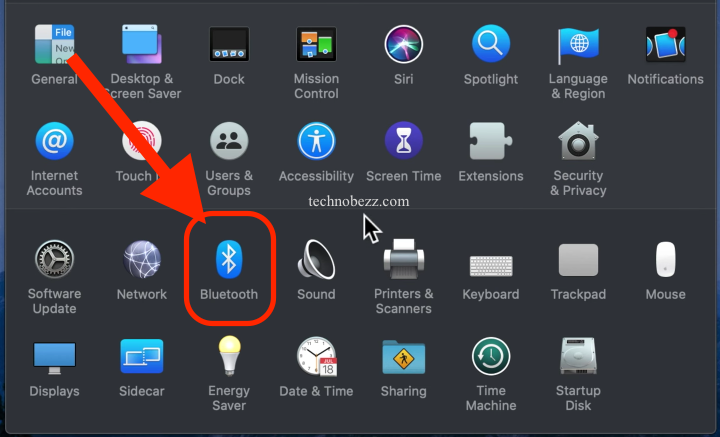
If the Airpods do not appear:
- Make sure the Bluetooth on your MacBook is turned on
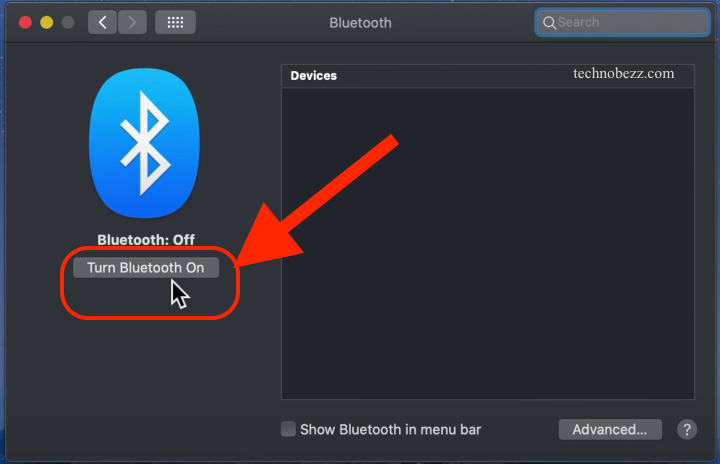
- Place the AirPods into the case
- Open the lid
- Press the button located at the back of the AirPods case and keep holding it until you see a white light flashing
- You will see your Airpods on your MacBook under Devices
- Click Connect.
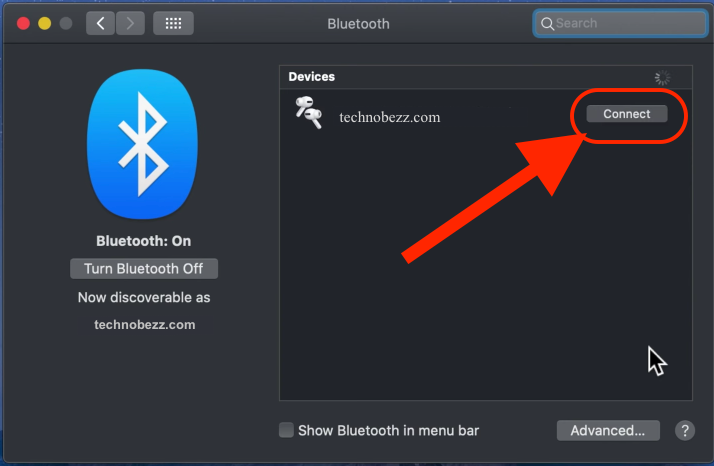
If your AirPods appear:
- Select the Airpods in the Devices
- You will see an X next to your AirPods. Click on it.
- Now place the AirPods into the case and open the lid
- Make sure the AirPods are near your MacBook
- You will see your Airpods on your MacBook under Devices
- Click Connect.
If none of the above doesn’t seem to be working, reset your Airpods:
- Place the AirPods into the case
- On your iPhone or iPad, navigate to Settings > Bluetooth > tap on i next to your AirPods.
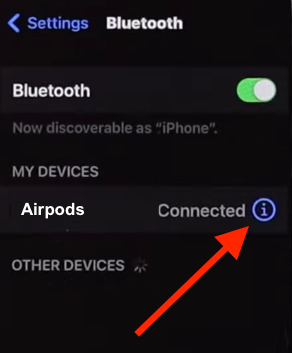
- Tap on the option Forget this device
- Tap to confirm
- Make sure the lid of the case is open
- Press and hold the button on the back of the case and keep holding it until you notice the status light flashing amber.
These are the ways to fix the AirPods that won’t connect to your MacBook.

